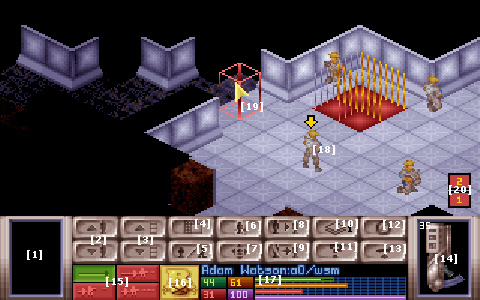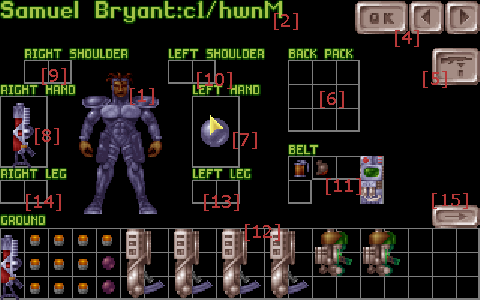Difference between revisions of "Battlescape"
m |
m (→Battlescape Screen: corrected the TU usage for standing up from kneeled stance) |
||
| (27 intermediate revisions by 13 users not shown) | |||
| Line 1: | Line 1: | ||
| − | + | {{REWRITE NEEDED}} | |
| − | {{ | ||
| − | |||
| − | + | '''In other languages: [[전투화면|한국어]].''' | |
| − | + | The '''Battlescape''' is the tactical portion of the game, where all ground combat in [[X-COM|Enemy Unknown]] and [[TFTD|Terror From The Deep]] take place. X-COM Apocalypse also features a Battlescape, though this article will only detail the Battlescape in the former two games as they are nearly identical. | |
| − | + | The terrain on the Battlescape will vary depending on the geographical location where an enemy ship has landed or crash-landed, or even by the type of mission. | |
| − | |||
| − | + | ==The Playing Board== | |
| − | + | The battle takes place on a layered tile map. Maps will have dimensions that range between 40 and 60 tiles in width and height and have either 2 or 4 map layers. Exterior maps always have 4 elevations and can have areas of 40 to 50 square tiles in Enemy Unknown or up to 60 in Terror From the Deep. | |
| − | + | In Enemy Unknown/UFO Defense, interior maps always have 2 elevations and are always played in 60 square tile areas. [[TFTD]] differs in that all maps use 4 elevations except the maps in the final level, which only use 2 per map. | |
| − | + | The map shows all walls, obstructions, ceilings, floors that can are currently in view or have previously been seen seen. The general look of the battlescape is determined by the mission, the aircraft that have landed at the site and the area where the mission was initiated. | |
| − | + | With the exception of doors that close automatically, most map elements are static by nature. They do not change until they are damaged by weapons fire. | |
| − | + | In addition to physical items shown on the map, it will also show differences in lighting which can affect visibility when on [[Night Missions]]. The parts of the map not visible to your troops will be left black, covered by the shroud of war. | |
| − | + | The lighting in a particular spot or tile consists of an ambient light level to represent the time of the day and any fixed light sources in the vicinity. It is also affected by the light thrown off by moving light sources, which are made up of player controlled units, flares and fires. | |
| − | + | The shroud of war, or fog of war, is common in many strategy games to represent areas that have not been seen or visited. In effect, areas of the map are coated in black until a friendly unit looks at it. From then on, the fog is lifted for the rest of mission, although it should be noted that enemy and neutral units moving into a previously seen area will not be seen unless observed by a player controlled unit. You only retain knowledge of the terrain itself. | |
| − | |||
| − | + | It must be noted that physics and gravity in the battlescape do not apply to any map features, except the units and objects that can be picked up. This means that the entire lower floor of a building or craft can be destroyed and leave the upper floors freely floating in the air. | |
| − | = | + | ==The Playing Pieces== |
| − | |||
| − | + | On a map, soldiers, aliens and sometimes civilians interact with each other and the environment. Generally by way of projectiles and explosives. | |
| − | + | ||
| − | + | '''General rules:''' | |
| − | + | ||
| + | *Only one playing piece or environmental feature can occupy a tile at a time. | ||
| + | *Multiple items may occupy the same tile. | ||
| + | *Each playing piece may move onto a tile 'occupied' by items, provided that there is no other unit or terrain obstruction. | ||
| + | *Each playing piece is unique with individual variations in their statistics and ranking. | ||
| + | *Each playing piece and environmental feature can be destroyed. Often the playing piece turns into a dead body (another item), dropping everything from the inventory to the floor. | ||
| + | *If a playing piece is incapacitated or stunned, it will turn into a body, and can be treated as an item, until the stun points are sufficiently diminished, when the unit will reactivate. | ||
| + | |||
| + | '''Soldiers''': The principal playing piece of the player, representing an X-COM Soldier (Enemy Unknown) or Aquanaut (Terror From the Deep). Comes in two genders and four different races. His starting inventory can be selected by the player, before the battle, after the arrival of the troop transport. He can equip and utilise any item on the battlefield, including those that are dropped or thrown by the aliens. In addition, he can be equipped with different sorts of [[Armour|body armour]] at the base, before the mission, which may grant him the hover ability. However, he is susceptible to physical damage, stun damage and fatal injuries that are mainly inflicted by the aliens. Also he may lose morale from squad casualties or panic attacks from the aliens. In worse cases, he can even be mind controlled, at which point the alien gains temporary control. Survival will ensure that that the soldier will experience statistic grow, providing that he took some active part in the battle. | ||
| − | + | '''Aliens''': The alien's playing piece comes in a variety of different races, all with varying statistics and inherent resistances to various types of weapons. Some even have special built-in abilities. Has never been observed picking up items from the floor, nor throwing any other item besides a primed alien grenade. Otherwise, has very similar properties to the player's playing piece. | |
| − | + | *'''Tanks''': | |
| − | + | *'''Civilians''': Carries no weapons and will only run around. Will be targeted by aliens. | |
| − | + | ===Items=== | |
| − | + | ''A list of droppable items, and of course a description on explosives in general'' | |
| − | + | ===Environmental Features=== | |
| − | + | : ''Doors, post box, signs, lamps, walls, stairs should go in here'' | |
| − | + | ==Combat Damage Model== | |
| + | ''All discussion on how damage is dealt and received by units. Covers damage, armour, explosions.'' | ||
| − | + | ===Psionics=== | |
| − | + | [[Psionics]] are initially a dangerous facet of facing some of the alien races that can make things very difficult for your squad, especially for those soldiers that turn out to have low [[Psionic Strength]], as they will be targeted constantly by these psionic-capable aliens. One you have captured a psionic alien and [[research]]ed it, you will be able to develop psionic soldiers by training them in [[Psionic Laboratory|Psionic Laboratories]] and equipping them with [[Psi-Amp]]s. | |
| − | + | Psionics allow the wielder to attempt to either [[panic]] or [[Mind Control]] enemy forces, with the success rate being dependent on relative psionic strength and [[Psionic Skill|skill]] between the attacker and defender, and the range between them. Panicked soldiers can be a problem as they can leave gaps in your lines, but Mind Controlled soldiers are far more serious a problem, as they will turn around and fire on their comrades. A psionic attack's effects will last for one full turn per attempt, including both the user's and the following opponent's part of the turn, although the morale lost to a successful attack will often mean the soldier will be out of action for longer as they continue to panic or [[berserk]] for a time, even if no further attacks are directed towards them. | |
| − | + | ==Battlescape Interface== | |
| + | ===Battlescape Screen=== | ||
| − | + | The bulk of the battlescape scenario will take place here. Here, the player can view the areas of the playing board visible to their pieces and can choose actions for them via the Battlescape Control Bar. | |
| − | + | [[Image:taclabel.png]] | |
| − | + | The main features of the Battlescape Screen are labeled. Refer to them below for an explanation. | |
| − | + | # Item carried in the left hand. Left click this area to use. | |
| − | possible to save, not to load the battlescape scenario. However, the option to load will be | + | # Move up or down. Only usable if equipped with armor that can fly, or if located on an elevator tile. |
| + | # View different floors. | ||
| + | # View the map screen. | ||
| + | # Switch between kneeling and standing stance. Kneeling costs 4 TUs, standing costs 8 TUs. Will affect the unit's height and [[Firing Accuracy]]. Unit will stand automatically upon being given a move command in exchange for 8 TUs. | ||
| + | # Switch to the inventory screen. | ||
| + | # Center the Battlescape Screen onto the current unit. | ||
| + | # Select the next unit. When reaching the end of the soldier list, will cycle back to the beginning. | ||
| + | # Select the next unit and forget the current one. (Meaning: repeated use of 8. or 9. will no longer select it. You can still select it manually, though.) Use when you won't be moving the current soldier any more in this turn. | ||
| + | # Hide or reveal the roof or ceiling. Useful for viewing inside enclosed areas. | ||
| + | # Open the Battlescreen Options menu. Use this to modify the firing, scrolling, and movement speed. Note that it is only possible to save, not to load, the battlescape scenario. However, the option to load will be available within the Geoscape screen, and the title menu of the game. | ||
| + | # End player turn button. The alien phase will then commence. | ||
| + | # Dust off button. For UFO Crash Recovery, UFO Assault and Terror missions, the transport ship will then take off, leaving behind all the pieces and items not within its hull. For Alien Base Assault, the pieces in the deployment area will retreat, leaving those elsewhere within the board behind. For Base Defence mission, it will concede the battle and the base to the aliens without further losses to the player. The units left behind will be listed as MIA and will be unavailable for the rest of the game. | ||
| + | # Item carried in the right hand. Left click this area to use. | ||
| + | # Reserve TU buttons. Will stop the current unit from taking any action once a certain amount of TUs has been used. <!-- Does not work if the current TUs are insufficient for the reserved action --> This is to ensure you have enough TUs to perform the selected action. Any other action will be cancelled except for the action that was reserved. Top left is to reserve none, Top right is to reserve enough TUs for a snap shot. Bottom left is to reserve for an aimed shot, with the bottom right similarly for auto-shot. | ||
| + | # Indicates the rank of the current unit. Click to view detailed vital statistics, including current armour values. | ||
| + | # Information panel detailing the name, and the current status. The green bar, and the number corresponds to the current TUs available, with the orange bar and number for the current energy. Likewise with the red bar and number for the current health and the purple bar and number representing the morale level. | ||
| + | # Currently selected soldier. | ||
| + | # Mouse cursor and selection box. Select a tile and left click to move. Move to the edge of the screen to scroll along the board. Right click to have the currently selected unit face that direction. | ||
| + | # Aliens sighted buttons. Left-click to center the screen on the indexed alien. These buttons are assigned in "increasing order" in terms of the appropriate file. In particular, the numerically highest alien sighted will also be the highest rank sighted. | ||
| − | |||
| − | + | * '''Terror From the Deep Battlescape HUD''' | |
| − | |||
| − | + | Terror From the Deep features an identical control panel to Enemy Unknown but introduces two new buttons: 'Reserve for Kneeling' and 'TU Bleed' (used to zero the selected unit's time units to ensure the unit cannot use reaction fire). | |
| − | + | [[Image:Hud.jpg]] | |
| − | + | # Item carried by the unit's left hand. Left click this area to use. | |
| + | # Move up or down. Only usable if the unit is equipped with a [[Flying Suit|flying suit]], or if located on an elevator tile. | ||
| + | # View different floors. | ||
| + | # View the map screen. | ||
| + | # Switch between kneeling and standing stance. Kneeling costs 4 [[Time Units|TUs]], standing up costs 6 TUs. This will affect the units height, the [[Firing Accuracy|firing accuracy]], and the required TUs to move in the next player phase. The Unit will stand up automatically when given a move command, using 6 TUs. | ||
| + | # Switch to the [[#Inventory Screen|inventory screen]]. | ||
| + | # Center the Battlescape Screen onto the currently selected unit. | ||
| + | # Select the next unit. | ||
| + | # Select the next unit, and forget the current one. (Meaning: repeated use of 8. or 9. will no longer select it. You can still select it manually, though.) Use when you won't be moving the current soldier any more in this turn. | ||
| + | # Hide or reveal the roof or ceiling. Useful for viewing inside enclosed areas. | ||
| + | # Open the Battlescreen Options menu. Use this to modify the firing, scrolling, and movement speed. Note that it is only possible to save, not to load, the battlescape scenario. However, the option to load will be available within the Geoscape screen, and the title menu of the game. | ||
| + | # End player turn button. The alien phase will then commence. | ||
| + | # Dust off button. For most missions the transport ship will then take off, leaving behind all the units not within its hull. | ||
| + | # Item carried by the unit's right hand. Left click this area to use. | ||
| + | # TU reserve buttons. The four primary buttons adjust what amount of TUs will be reserved by the selected unit and weapon combination for that turn. The button to the right reserves TUs for kneeling. The button to the left is the TU bleed button and simply sets current TUs to 0. <!--It can only be activated with a left click.--> | ||
| + | # Indicates the rank of the selected piece. Click to view detailed statistics, including current [[armour]] values. | ||
| + | # Information panel detailing the name, and the current status of the unit. The green bar, and the number corresponds to the current TUs available, with the orange bar and number for the current energy. Likewise with the red bar and number for the current health and the purple bar and number representing the morale level. | ||
| − | + | ===Inventory Screen=== | |
| − | + | This is accessed by pressing the "Inventory" button on the main battlescape screen and is also shown at the very beginning of a tactical mission. This screen shows the equipment available "on the ground" (or, for the pre-mission phase, in the cargo-bay). | |
| − | + | [[Image:Invlabel.png]] | |
| − | + | The main features are labeled. Explanations are as follows: | |
| − | |||
| − | |||
| − | + | # Soldier portrait. Shows the armor worn by the soldier, and possibly their face. | |
| − | + | # Soldier name. | |
| + | # ''Not on picture.'' | ||
| + | # Control buttons. "OK" exits inventory (and begins mission if this is a start-of-mission screen). Arrows switch to the next or previous soldier unit. | ||
| + | # "Unload" button. If a weapon is deposited on this button when the soldier has two free hands and 8 Time Units, the clip will be removed from the weapon and placed in the left hand, while the weapon itself will be placed in the right hand. | ||
| + | # Backpack inventory slot. 3x3 space for items. | ||
| + | # Left Hand inventory slot. Any item can be placed here. | ||
| + | # Right Hand inventory slot. Any item can be placed here. | ||
| + | # Right Shoulder inventory slot. 1x2 space for items. | ||
| + | # Left Shoulder inventory slot. 1x2 space for items. | ||
| + | # Belt inventory slot. 6 squares in an upside-down 'u' for items. | ||
| + | # Items on ground. Any item can go here. | ||
| + | # Left Leg inventory slot. 1x2 space for items. | ||
| + | # Right Leg inventory slot. 1x2 space for items. | ||
| + | # "More" button. If items on ground exceed available space, pressing this button will display more items there. Note this button is not available in very early versions of Enemy Unknown. | ||
| − | + | ==How to end a mission== | |
| + | Missions will end if one of the following happens: | ||
| − | + | # All aliens are killed or knocked [[unconscious]]. All equipment and UFO components will automatically be [[Equipment Recovery|recovered]] from the battlefield. If any X-COM units are under alien [[Mind Control]] when the last alien is defeated, those units will be "MIA", and lost forever. | |
| + | # All soldiers and tanks are killed or incapacitated. All soldiers and equipment (including the transport) will be lost. | ||
| + | # Player aborts the mission. All units and equipment in the transport will be recovered; all units and equipment outside the transport will be lost. No UFO components will be recovered. Any unconscious aliens inside the transport will be transferred to [[Alien Containment]], if you have one. If more aliens were killed than X-COM units, you will probably still end the mission with a positive [[score]] (unless it is a [[Terror Mission]]). | ||
| − | + | There are several cases where aborting a mission may be a good option: | |
| − | + | * If your forces are overwhelmed and likely to be defeated, get as many back to the transport as you can and cut your losses. | |
| + | * Early [[Terror Mission]]s (especially at [[night]]) can be very difficult. However, not responding to a terror site costs X-COM a lot of [[score|points]] in its monthly evaluation. Fewer points will be lost if you send a transport, even if you abort the mission right away. You may also be able to pick off a few aliens before abandoning the mission. | ||
| + | * [[Alien Base]]s can be raided and looted an unlimited number of times, as long as at least one alien is left behind alive and conscious (these are known as "Smash and Grab" missions). | ||
| + | * Early in the game, capturing a [[psionic]] alien is of a high priority. If you manage to knock out a [[Sectoid]] Leader/Commander or an [[Ethereal]] during a dangerous mission, you may choose to grab its body and escape from the site as quickly as possible. Navigators, leaders or commanders may also be captured this way. | ||
| − | + | Though the game reports that aborting a mission as a failure, this is not necessarily always the case as long as the results that you set out to achieve are completed. | |
| − | + | ==See Also== | |
| + | * [[Geoscape]] | ||
| + | * [[Combat]] | ||
| + | * [[Field Manual]] | ||
| + | * [[:Category:Tactics]] | ||
| + | * [[Terrain]] | ||
| − | + | [[Category:Tactics]] | |
| + | [[Category:Game Mechanics]] | ||
| + | [[Category:Enemy Unknown/UFO Defense]] | ||
Latest revision as of 17:09, 17 May 2015
| Rewrite Needed
The contents of this article are outdated, confusing or constructed in a discussion format. Possibly due to alien mind control. Please help fight the alien menace by updating or correcting the information on this page. |
In other languages: 한국어.
The Battlescape is the tactical portion of the game, where all ground combat in Enemy Unknown and Terror From The Deep take place. X-COM Apocalypse also features a Battlescape, though this article will only detail the Battlescape in the former two games as they are nearly identical.
The terrain on the Battlescape will vary depending on the geographical location where an enemy ship has landed or crash-landed, or even by the type of mission.
The Playing Board
The battle takes place on a layered tile map. Maps will have dimensions that range between 40 and 60 tiles in width and height and have either 2 or 4 map layers. Exterior maps always have 4 elevations and can have areas of 40 to 50 square tiles in Enemy Unknown or up to 60 in Terror From the Deep.
In Enemy Unknown/UFO Defense, interior maps always have 2 elevations and are always played in 60 square tile areas. TFTD differs in that all maps use 4 elevations except the maps in the final level, which only use 2 per map.
The map shows all walls, obstructions, ceilings, floors that can are currently in view or have previously been seen seen. The general look of the battlescape is determined by the mission, the aircraft that have landed at the site and the area where the mission was initiated.
With the exception of doors that close automatically, most map elements are static by nature. They do not change until they are damaged by weapons fire.
In addition to physical items shown on the map, it will also show differences in lighting which can affect visibility when on Night Missions. The parts of the map not visible to your troops will be left black, covered by the shroud of war.
The lighting in a particular spot or tile consists of an ambient light level to represent the time of the day and any fixed light sources in the vicinity. It is also affected by the light thrown off by moving light sources, which are made up of player controlled units, flares and fires.
The shroud of war, or fog of war, is common in many strategy games to represent areas that have not been seen or visited. In effect, areas of the map are coated in black until a friendly unit looks at it. From then on, the fog is lifted for the rest of mission, although it should be noted that enemy and neutral units moving into a previously seen area will not be seen unless observed by a player controlled unit. You only retain knowledge of the terrain itself.
It must be noted that physics and gravity in the battlescape do not apply to any map features, except the units and objects that can be picked up. This means that the entire lower floor of a building or craft can be destroyed and leave the upper floors freely floating in the air.
The Playing Pieces
On a map, soldiers, aliens and sometimes civilians interact with each other and the environment. Generally by way of projectiles and explosives.
General rules:
- Only one playing piece or environmental feature can occupy a tile at a time.
- Multiple items may occupy the same tile.
- Each playing piece may move onto a tile 'occupied' by items, provided that there is no other unit or terrain obstruction.
- Each playing piece is unique with individual variations in their statistics and ranking.
- Each playing piece and environmental feature can be destroyed. Often the playing piece turns into a dead body (another item), dropping everything from the inventory to the floor.
- If a playing piece is incapacitated or stunned, it will turn into a body, and can be treated as an item, until the stun points are sufficiently diminished, when the unit will reactivate.
Soldiers: The principal playing piece of the player, representing an X-COM Soldier (Enemy Unknown) or Aquanaut (Terror From the Deep). Comes in two genders and four different races. His starting inventory can be selected by the player, before the battle, after the arrival of the troop transport. He can equip and utilise any item on the battlefield, including those that are dropped or thrown by the aliens. In addition, he can be equipped with different sorts of body armour at the base, before the mission, which may grant him the hover ability. However, he is susceptible to physical damage, stun damage and fatal injuries that are mainly inflicted by the aliens. Also he may lose morale from squad casualties or panic attacks from the aliens. In worse cases, he can even be mind controlled, at which point the alien gains temporary control. Survival will ensure that that the soldier will experience statistic grow, providing that he took some active part in the battle.
Aliens: The alien's playing piece comes in a variety of different races, all with varying statistics and inherent resistances to various types of weapons. Some even have special built-in abilities. Has never been observed picking up items from the floor, nor throwing any other item besides a primed alien grenade. Otherwise, has very similar properties to the player's playing piece.
- Tanks:
- Civilians: Carries no weapons and will only run around. Will be targeted by aliens.
Items
A list of droppable items, and of course a description on explosives in general
Environmental Features
- Doors, post box, signs, lamps, walls, stairs should go in here
Combat Damage Model
All discussion on how damage is dealt and received by units. Covers damage, armour, explosions.
Psionics
Psionics are initially a dangerous facet of facing some of the alien races that can make things very difficult for your squad, especially for those soldiers that turn out to have low Psionic Strength, as they will be targeted constantly by these psionic-capable aliens. One you have captured a psionic alien and researched it, you will be able to develop psionic soldiers by training them in Psionic Laboratories and equipping them with Psi-Amps.
Psionics allow the wielder to attempt to either panic or Mind Control enemy forces, with the success rate being dependent on relative psionic strength and skill between the attacker and defender, and the range between them. Panicked soldiers can be a problem as they can leave gaps in your lines, but Mind Controlled soldiers are far more serious a problem, as they will turn around and fire on their comrades. A psionic attack's effects will last for one full turn per attempt, including both the user's and the following opponent's part of the turn, although the morale lost to a successful attack will often mean the soldier will be out of action for longer as they continue to panic or berserk for a time, even if no further attacks are directed towards them.
Battlescape Interface
Battlescape Screen
The bulk of the battlescape scenario will take place here. Here, the player can view the areas of the playing board visible to their pieces and can choose actions for them via the Battlescape Control Bar.
The main features of the Battlescape Screen are labeled. Refer to them below for an explanation.
- Item carried in the left hand. Left click this area to use.
- Move up or down. Only usable if equipped with armor that can fly, or if located on an elevator tile.
- View different floors.
- View the map screen.
- Switch between kneeling and standing stance. Kneeling costs 4 TUs, standing costs 8 TUs. Will affect the unit's height and Firing Accuracy. Unit will stand automatically upon being given a move command in exchange for 8 TUs.
- Switch to the inventory screen.
- Center the Battlescape Screen onto the current unit.
- Select the next unit. When reaching the end of the soldier list, will cycle back to the beginning.
- Select the next unit and forget the current one. (Meaning: repeated use of 8. or 9. will no longer select it. You can still select it manually, though.) Use when you won't be moving the current soldier any more in this turn.
- Hide or reveal the roof or ceiling. Useful for viewing inside enclosed areas.
- Open the Battlescreen Options menu. Use this to modify the firing, scrolling, and movement speed. Note that it is only possible to save, not to load, the battlescape scenario. However, the option to load will be available within the Geoscape screen, and the title menu of the game.
- End player turn button. The alien phase will then commence.
- Dust off button. For UFO Crash Recovery, UFO Assault and Terror missions, the transport ship will then take off, leaving behind all the pieces and items not within its hull. For Alien Base Assault, the pieces in the deployment area will retreat, leaving those elsewhere within the board behind. For Base Defence mission, it will concede the battle and the base to the aliens without further losses to the player. The units left behind will be listed as MIA and will be unavailable for the rest of the game.
- Item carried in the right hand. Left click this area to use.
- Reserve TU buttons. Will stop the current unit from taking any action once a certain amount of TUs has been used. This is to ensure you have enough TUs to perform the selected action. Any other action will be cancelled except for the action that was reserved. Top left is to reserve none, Top right is to reserve enough TUs for a snap shot. Bottom left is to reserve for an aimed shot, with the bottom right similarly for auto-shot.
- Indicates the rank of the current unit. Click to view detailed vital statistics, including current armour values.
- Information panel detailing the name, and the current status. The green bar, and the number corresponds to the current TUs available, with the orange bar and number for the current energy. Likewise with the red bar and number for the current health and the purple bar and number representing the morale level.
- Currently selected soldier.
- Mouse cursor and selection box. Select a tile and left click to move. Move to the edge of the screen to scroll along the board. Right click to have the currently selected unit face that direction.
- Aliens sighted buttons. Left-click to center the screen on the indexed alien. These buttons are assigned in "increasing order" in terms of the appropriate file. In particular, the numerically highest alien sighted will also be the highest rank sighted.
- Terror From the Deep Battlescape HUD
Terror From the Deep features an identical control panel to Enemy Unknown but introduces two new buttons: 'Reserve for Kneeling' and 'TU Bleed' (used to zero the selected unit's time units to ensure the unit cannot use reaction fire).
- Item carried by the unit's left hand. Left click this area to use.
- Move up or down. Only usable if the unit is equipped with a flying suit, or if located on an elevator tile.
- View different floors.
- View the map screen.
- Switch between kneeling and standing stance. Kneeling costs 4 TUs, standing up costs 6 TUs. This will affect the units height, the firing accuracy, and the required TUs to move in the next player phase. The Unit will stand up automatically when given a move command, using 6 TUs.
- Switch to the inventory screen.
- Center the Battlescape Screen onto the currently selected unit.
- Select the next unit.
- Select the next unit, and forget the current one. (Meaning: repeated use of 8. or 9. will no longer select it. You can still select it manually, though.) Use when you won't be moving the current soldier any more in this turn.
- Hide or reveal the roof or ceiling. Useful for viewing inside enclosed areas.
- Open the Battlescreen Options menu. Use this to modify the firing, scrolling, and movement speed. Note that it is only possible to save, not to load, the battlescape scenario. However, the option to load will be available within the Geoscape screen, and the title menu of the game.
- End player turn button. The alien phase will then commence.
- Dust off button. For most missions the transport ship will then take off, leaving behind all the units not within its hull.
- Item carried by the unit's right hand. Left click this area to use.
- TU reserve buttons. The four primary buttons adjust what amount of TUs will be reserved by the selected unit and weapon combination for that turn. The button to the right reserves TUs for kneeling. The button to the left is the TU bleed button and simply sets current TUs to 0.
- Indicates the rank of the selected piece. Click to view detailed statistics, including current armour values.
- Information panel detailing the name, and the current status of the unit. The green bar, and the number corresponds to the current TUs available, with the orange bar and number for the current energy. Likewise with the red bar and number for the current health and the purple bar and number representing the morale level.
Inventory Screen
This is accessed by pressing the "Inventory" button on the main battlescape screen and is also shown at the very beginning of a tactical mission. This screen shows the equipment available "on the ground" (or, for the pre-mission phase, in the cargo-bay).
The main features are labeled. Explanations are as follows:
- Soldier portrait. Shows the armor worn by the soldier, and possibly their face.
- Soldier name.
- Not on picture.
- Control buttons. "OK" exits inventory (and begins mission if this is a start-of-mission screen). Arrows switch to the next or previous soldier unit.
- "Unload" button. If a weapon is deposited on this button when the soldier has two free hands and 8 Time Units, the clip will be removed from the weapon and placed in the left hand, while the weapon itself will be placed in the right hand.
- Backpack inventory slot. 3x3 space for items.
- Left Hand inventory slot. Any item can be placed here.
- Right Hand inventory slot. Any item can be placed here.
- Right Shoulder inventory slot. 1x2 space for items.
- Left Shoulder inventory slot. 1x2 space for items.
- Belt inventory slot. 6 squares in an upside-down 'u' for items.
- Items on ground. Any item can go here.
- Left Leg inventory slot. 1x2 space for items.
- Right Leg inventory slot. 1x2 space for items.
- "More" button. If items on ground exceed available space, pressing this button will display more items there. Note this button is not available in very early versions of Enemy Unknown.
How to end a mission
Missions will end if one of the following happens:
- All aliens are killed or knocked unconscious. All equipment and UFO components will automatically be recovered from the battlefield. If any X-COM units are under alien Mind Control when the last alien is defeated, those units will be "MIA", and lost forever.
- All soldiers and tanks are killed or incapacitated. All soldiers and equipment (including the transport) will be lost.
- Player aborts the mission. All units and equipment in the transport will be recovered; all units and equipment outside the transport will be lost. No UFO components will be recovered. Any unconscious aliens inside the transport will be transferred to Alien Containment, if you have one. If more aliens were killed than X-COM units, you will probably still end the mission with a positive score (unless it is a Terror Mission).
There are several cases where aborting a mission may be a good option:
- If your forces are overwhelmed and likely to be defeated, get as many back to the transport as you can and cut your losses.
- Early Terror Missions (especially at night) can be very difficult. However, not responding to a terror site costs X-COM a lot of points in its monthly evaluation. Fewer points will be lost if you send a transport, even if you abort the mission right away. You may also be able to pick off a few aliens before abandoning the mission.
- Alien Bases can be raided and looted an unlimited number of times, as long as at least one alien is left behind alive and conscious (these are known as "Smash and Grab" missions).
- Early in the game, capturing a psionic alien is of a high priority. If you manage to knock out a Sectoid Leader/Commander or an Ethereal during a dangerous mission, you may choose to grab its body and escape from the site as quickly as possible. Navigators, leaders or commanders may also be captured this way.
Though the game reports that aborting a mission as a failure, this is not necessarily always the case as long as the results that you set out to achieve are completed.