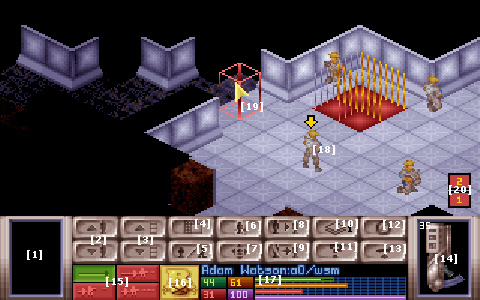Battlescape
| Stub
This page is currently empty or currently missing key content. Possibly due to EXALT sabotage. Please help fight the alien menace by filling this page with relevant info. Remove this stub after the page has been completed to a minimum. |
Overview
The battlescape is the tactical portion of the game where all the action takes place. Soldiers and aliens live, fight and die on the battlescape.
Editor Summary: Description of the battlescape. Types of missions. Geography and terrain information. Brief explanation on common battlescape features.
The Playing Board
The battle takes place on a small layered tile map. Maps will have dimensions that range between 40 to 60 tiles in width and height and have either 2 or 4 map layers.
- In X-Com UFO, exterior maps always have 4 elevations and can have areas of 40 to 50 square tiles. Interior maps always have 2 elevations and are always played in 60 square tile areas.
- TFTD differs slightly in that interior maps use 4 elevations except the maps in the final level, which only use 2 per map.
The map - we'll call it the physical map - details all structures (walls), obstructions (walls, objects and foliage), ceilings(or floors), floors (or ceilings, as the case may be), etc. The general look of the battlescape is determined by the mission, the aircraft that have landed at the site and the area the mission was initiated.
Everything on the map is static by nature. They do not change until they are damaged by weapons fire.
In addition to the physical map, there is a lighting map that controls the level lighting and a map for the shroud of war. The lighting map is self explanatory, it determines the lighting levels of the whole map. It consists of an ambient light level to represent the time of the day and fixed light sources. It also consists of all roving light sources, which are made up of player controlled units, flares and fires.
The shroud of war, or fog of war, is common in many strategy games to represent areas that have not been seen or visited. In effect, areas of the map are coated in black until a friendly unit looks at it. From then on, the fog is lifted for the rest of mission.
It must be noted that gravity in the battlescape does not apply to any map features, except the units and objects that can be picked up by units.
The Playing Pieces
Editor note: The units and equipment on the battlescape and how they interact. Unit stats, weapon stats, inventories, other non-combat tools, objects that can be picked up, etc.
On a map, soldiers, aliens and sometimes civilians interact with each other. Generally by way of projectile weapons.
Combat Damage Model
All discussion on how damage is dealt and received by units. Covers damage, armour, explosions.
Psionics
Brief explanation of psi, etc.
Battlescape Interface
Battlescape Screen
Had a shot at explaining all the buttons. Reword if necessary. Some buttons I am still not clear on. Please clarify when necessary---Vagabond 02:40, 7 March 2007 (PST)
The bulk of the battlescape scenario will take place here. Here, the player can view the areas of the board visible to their pieces and can choose actions for them via the Battlescape Control Bar.
The main features of the Battlescape Screen are labeled. Refer to below for an explaination.
1. Item carried by the piece's right hand. Left click on that area to use.
2. Move up or down. Only usable if the piece is equipped with a flying suit, or if located on an elevator tile.
3. Change the viewing level. Yesh, that is not clear enough. Can someone improve it? - Vagabond
4. View the map screen.
5. Switch between kneeling and standing stance for 2 TUs. Will affect the piece's height, the the firing accuracy, and the required TUs to move in the next player phase.
6. Switch to the inventory screen.
7. Centre the Battlescape Screen onto the currently selected piece.
8. Select the next piece.
9. Select the next piece. No diffence to button six, as far as I know. Can someone clarify? - Vagabond
10. Hide or reveal the roof or ceiling. Useful for viewing inside enclosed areas.
11. Open the Battlescreen Options menu. Use this to modify the firing, scrolling, and movement speed. Note that it is only possible to save, not to load the battlescape scenario. However, the option to load will be advaliable within the Geoscape screen, and the title menu of the game.
12. End player turn button. The alien phase will then commence.
13. Dust off button. For UFO Crash Recovery, UFO Assault and Terror missions transport ship will then take off, leaving all the pieces not within it's initial deployment area behind. For Alien Base Assault, the pieces in the deployment area will retreat, leaving those elsewhere within the board behind. For Base Defence mission, it will concede the battle and the base to the alien without further loses to the player. Most of the units left behind will be listed as MIA and will be unadvaliable for the rest of the game.
14. Item carried by the piece's left hand. Left click on that area to use.
15. Reserve TU buttons. Will stop the piece from taking any action once a certain amount of TUs has been used. Those TUs may be used for reaction shots in the Alien's phase. Top left is to reserve none, Top right is to reserve enough TUs for a snap shot. Bottom left is to reserve for an aimed shot, with the bottom right similarly for auto-shot.
16. Indicates the rank of the selected piece. Click to view detailed statistics, including current armour values.
17. Information panel detailing the name, and the current status of the piece. The green bar, and the number corresponds to the current TUs advaliable, with the yellow bar and number for the current energy. Likewise with the red bar and number for the current health with the purple bar and number representing the moral level.
18. Currently selected piece.
19. Mouse cursor and selection box. Move to the edge of the screen to scroll along the board. Right click on the board to have the currently selected piece face that direction. Also used to target areas and pieces for the item to be used on.
Aliens sighted buttons
- left-click to center the screen on the indexed alien
- These buttons are assigned in "increasing order" in terms of the appropriate file. In particular, the numerically highest alien sighted will also be the maximal rank sighted.
How to end a mission
Missions can end in a variety of ways, whether it is the choice of the player to end the mission or if either side is victorious.
Humans win if:
1) All aliens die or are incapacitated using the Stun Rod or the Stun Gun.
Aliens win if:
1) All human soldiers are killed or are incapacitated.
2) Player hits 'Lift Off' button with 1 or more units in the dropship. Anything not on the dropship is lost forever. Evaluation Points lost due to this form of defeat can be negated considerably by having all equipment/soldiers/tanks/etc. on-board the dropship during liftoff. Best if used when one knows that they're going to lose, and decides to pull out with minor losses rather than lose everything.
What happens if you hit Lift Off with NO units in the dropship? - BB
You will end the scenario immediately. Chances are, you will not have killed enough aliens to cover the loss of all the soldiers missing in action. Yeah, you will still have the transport though!