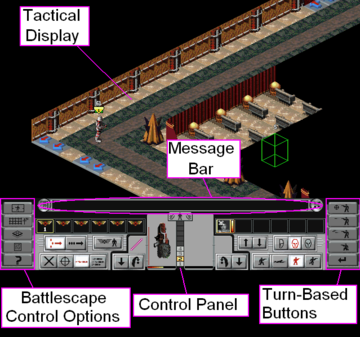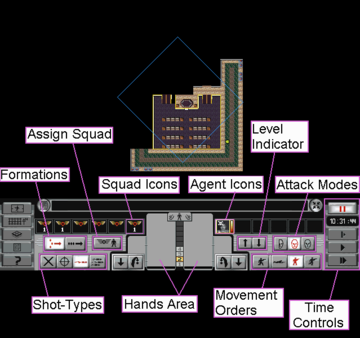Difference between revisions of "Battlescape Overview (Apocalypse)"
(→Tactical Screen: added tactical icons) |
(→The Playing Board: moving information) |
||
| Line 7: | Line 7: | ||
Maps in Apocalypse are made of individual tiles and their height can go up to 9 levels. | Maps in Apocalypse are made of individual tiles and their height can go up to 9 levels. | ||
| − | The terrain on the Battlescape depends on the city area where the fighting will take place. [[Buildings (Apocalypse)|Buildings]] will account to much of the battles and their layout will be dependent on its type. The layout of missions involving crashed [[Alien Ships (Apocalypse)|UFOs]] will be centered on the alien craft. | + | The terrain on the Battlescape depends on the city area where the fighting will take place. [[Buildings (Apocalypse)|Buildings]] will account to much of the battles and their layout will be dependent on its type. The layout of missions involving crashed [[Alien Ships (Apocalypse)|UFOs]] will be centered on the alien craft. |
| + | |||
| + | The size and complexity of the building map generated depends on the number of agents that have arrived on the mission. | ||
Everything on the map is static by nature. They do not change until they are damaged by weapons fire or explosions. | Everything on the map is static by nature. They do not change until they are damaged by weapons fire or explosions. | ||
Revision as of 05:12, 4 July 2020
The Battlescape is where the tactical battles of the game will take place between X-COM forces and its opposing factions. This is where the game is ultimately decided as your agents fight, kill, recover valuable alien artifacts, bring back live and dead aliens and also die.
For more information about how to start tactical missions see Starting a Mission.
The Playing Board
Maps in Apocalypse are made of individual tiles and their height can go up to 9 levels.
The terrain on the Battlescape depends on the city area where the fighting will take place. Buildings will account to much of the battles and their layout will be dependent on its type. The layout of missions involving crashed UFOs will be centered on the alien craft.
The size and complexity of the building map generated depends on the number of agents that have arrived on the mission.
Everything on the map is static by nature. They do not change until they are damaged by weapons fire or explosions.
Unlike UFO Defense or TFTD gravity will affect map features: a structure will collape if its support is destroyed.
The Tactical Display screen will show all walls, obstructions, ceilings, floors that can are currently in view or have previously been seen seen.
The shroud of war, or fog of war, is common in many strategy games to represent areas that have not been seen or visited. In effect, areas of the map are coated in black until a friendly unit looks at it. From then on, the fog is lifted for the rest of mission, although it should be noted that enemy units moving into a previously seen area will not be highlighted, you merely still retain knowledge of the terrain itself. For this reason you should sweep the combat area in such a way to avoid aliens getting behind your lines, which can both be dangerous and time consuming to locate them at the end of a mission.
In Apocalypse, the shroud is lifted entire blocks at a time, this differs from the traditional method of revealing line of sight wedges from the observers.
Mission Briefing and Combat System
The first screen to appear will be the Mission Briefing where the objectives of the mission will be explained. To move past that screen it will be necessary to choose which type of combat system will be used during the actual fighting, either Turn-Based (TB) or Real-Time (RT).
The main differences between each system are resumed in RT vs TB.
The Playing Pieces
On a map, X-COM agents, aliens and sometimes other humans interact with each other and the environment. Generally by way of projectiles and explosives.
General rules for the pieces
- Only one playing piece or environmental feature can occupy a tile at a time.
- If multiple units occupy the same tile, all but one or even all the units will get stunned.
- Multiple items may occupy the same tile.
- Each playing piece move onto the same tile as the items, provided that there is no playing piece on that tile.
- Each playing piece is unique with individual variations in their statistics and ranking.
- Each playing piece and environmental feature can be destroyed. Dead units will leave no bodies but their inventory can be picked up.
- If a playing piece is incapacitated or stunned, it will disappear from the Isometric Map View but it will still be visible in the Overhead Map View and its inventory will appear on the ground.
Squad Assignment Screen
- The X-COM controlled pieces present on Battlescape will be Agents and Scientists/Engineers during Base Defense missions.
- The next screen after the Mission Briefing screen is the Squad Assignment Screen. It it allows to distribute the agents/scientists/engineers present at the mission into up to 6 individual squads.
- Each squad has 6 personnel slots. It is not possible to fill all available slots with soldiers: the maximum number of X-COM personnel present in a battle is 32.
- It is also possible to access the Inventory Screen of the soldiers and transfer weapons/equipment between the agents assigned to the mission.
- After OK is clicked the game will start and the Tactical Screen will be presented.
Tactical Screen
The main part of the screen is occupied by the Tactical Display and the current view of the battleboard on the screen can be moved by scrolling the mouse to the edges of the screen. It is also possible to move around the view using the cursor keys.
The Control Panel is divided into four sections:
Battlescape Control Options (described below);
Message Bar (where messages informing you about tactical events can be consulted);
Turn Based Controls when playing TB games, otherwise it will be replaced by Game Time And Time Controls. More information regarding the controls can be found at Opportunity Fire.
Central Information Panel (where information will be displayed and commands can be given).
There are two views possible on Tactical Display, Isometric Map View (3D, pictured on the left) and Overhead Map View (2D, pictured below)
When using the Overhead Map View the game use the following symbols:
Battlescape Control Options
- Set Camera Mode, when the display view will follow a selected craft when on Isometric Map View.
- Switch between Isometric (3D) and Overhead (2D) map views (left picture is Isometric, right is Overhead).
- Change Level Mode views.
- Review Mission Briefing.
- Access the Game Options (Sound, Save/Load, etc.).
Control Panel
- Squad Icons - Allows to select entire squads by clicking on the squad icon.
- Assign Squad - Assigns individual agents to squads.
- Agent Icons - Shows the agents of the current squad selected.
- Formations
- Shot-Types
- Attack Modes
- Movement Orders
- Level Indicator - Switch height level.
- Hands Area - Access to the inventory screen and equipment on the agent's hands.