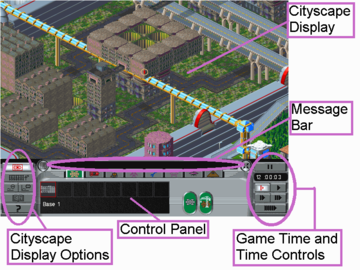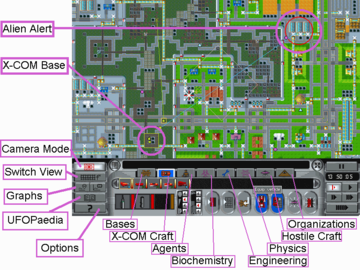Difference between revisions of "Cityscape (Apocalypse)"
m (→Back to) |
|||
| Line 9: | Line 9: | ||
The '''Control Panel''' is divided into four sections: | The '''Control Panel''' is divided into four sections: | ||
| − | ''' | + | '''Cityscape Display Options''' (described below); |
| − | '''Message Bar''' (where messages from events on Mega-Primus | + | '''Message Bar''' (where messages informing you about from events on [[Mega-Primus]] can be consulted); |
'''Game Time And Time Controls'''; | '''Game Time And Time Controls'''; | ||
Revision as of 21:38, 3 November 2009
Cityscape is a combination of base management screens and the city view of Mega-Primus. Cityscape is used to run the strategic element of the game, by managing your bases and soldiers, sending soldiers and craft on missions, conduct relationships with other organizations, view the ingame UFOPedia and other important controls of the game. Cityscape is played on real time. Data can be consulted and controls can be given when the game is paused. But your craft will only move and research will progress forward take time to achieve their tasks and this time must be waited out on the city view.
Cityscape Screen
The main part of the screen is occupied by the Cityscape Display and the current view of Mega-Primus on the screen can be moved by scrolling the mouse to the edges of the screen. It is also possible to move around the view using the cursor keys.
The Control Panel is divided into four sections:
Cityscape Display Options (described below);
Message Bar (where messages informing you about from events on Mega-Primus can be consulted);
Game Time And Time Controls;
Central Information Panel (where information will be displayed and commands can be given).
There are two views possible on Cityscape Display, Isometric Map View (3D, pictured on the left) and Overhead Map View (2D, pictured below)
Cityscape Display
When using the Overhead Map View the game use the following symbols:
 X-COM Agent
X-COM Agent X-COM ground craft
X-COM ground craft X-COM aircraft
X-COM aircraft Neutral ground craft
Neutral ground craft Neutral aircraft
Neutral aircraft Hostile ground craft
Hostile ground craft Hostile aircraft
Hostile aircraft Dimension Gate
Dimension Gate
Also notice from the picture that X-COM Bases are bordered with a yellow square, while buildings on alert have a red circle around them. Blue lines point to the specific building an agent/craft is travelling to, while white lines show if the destination is a non-building map location.
Control Panel
Cityscape Display Options
- Set Camera Mode, when the display view will follow a selected craft when on Isometric Map View.
- Switch between Isometric (3D) and Overhead (2D) map views (left picture is Isometric, right is Overhead).
- Check Alien Infiltration and the Score Graphs.
- Consult the ingame UFOPedia.
- Access the Game Options (Sound, Save/Load, etc.).
Central Information Panel
- Bases Tab - Base construction and management.
- X-COM Vehicles Tab - Equip and give orders to X-COM craft.
- Agents Tab - Equip agents, consult their status and assign them to training/craft.
- Biochemistry Tab - Manage your scientists and Biochemistry Labs.
- Engineering Tab - Assign engineers and manufacturing orders to your Workshops
- Quantum Physics Tab - Manage your scientists and Quantum Physics Labs.
- Hostile Vehicles - Keep track of hostile craft and UFOs.
- Organizations - Check your relations and pay money to improve them.
Message Bar
- Read messages, consult the archive message and set message alert options.
Game Time and Time Controls
- Pause/set the speed of the game.