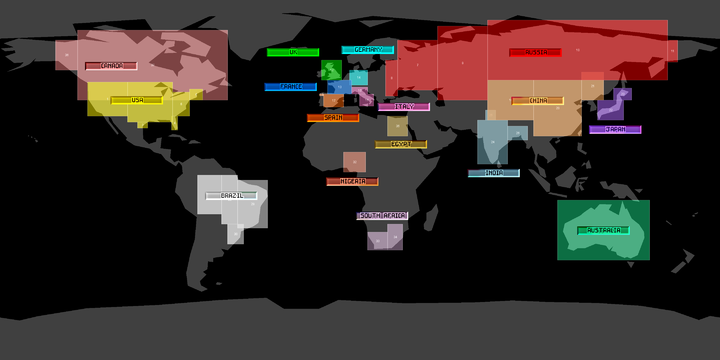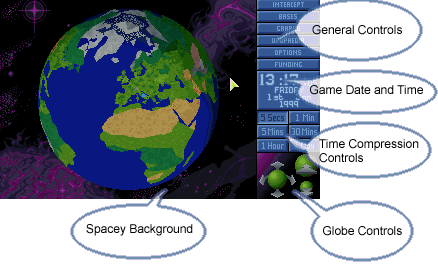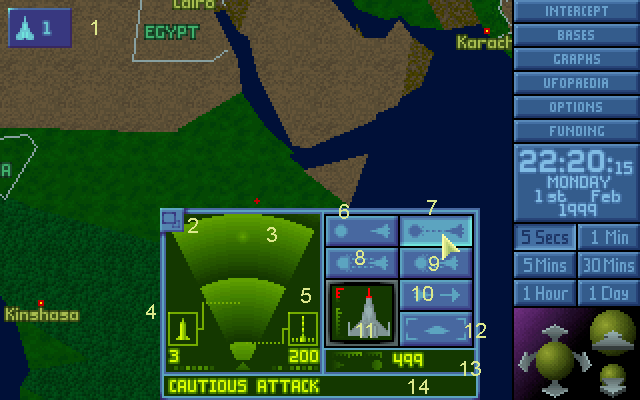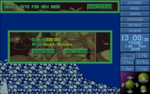Difference between revisions of "Geoscape (EU)"
(World Regions) |
|||
| (19 intermediate revisions by 7 users not shown) | |||
| Line 1: | Line 1: | ||
| + | '''In other languages: [[지구화면 (EU)|한국어]].''' | ||
| + | |||
The '''Geoscape''' is a combination of base management screens and the world view. The Geoscape is where you fight the strategic war, whereas the [[Battlescape]] is where you fight tactical battles. In the Geoscape, you can [[Base Management|manage your bases]], view alien activity graphs, [[Country Funding]], view the in-game [[UFOpaedia]], load and save games, [[UFO Interception|intercept UFOs]], and send your [[soldiers]] on missions. The Geoscape is played in real time, although management of [[X-COM Base|bases]] and ordering planes pauses the game and these can be done at leisure. All non-trivial actions, such as planes flying to their destination, [[research]], [[manufacturing]], and so on, take time to accomplish and this time must be waited out in the world view. | The '''Geoscape''' is a combination of base management screens and the world view. The Geoscape is where you fight the strategic war, whereas the [[Battlescape]] is where you fight tactical battles. In the Geoscape, you can [[Base Management|manage your bases]], view alien activity graphs, [[Country Funding]], view the in-game [[UFOpaedia]], load and save games, [[UFO Interception|intercept UFOs]], and send your [[soldiers]] on missions. The Geoscape is played in real time, although management of [[X-COM Base|bases]] and ordering planes pauses the game and these can be done at leisure. All non-trivial actions, such as planes flying to their destination, [[research]], [[manufacturing]], and so on, take time to accomplish and this time must be waited out in the world view. | ||
| Line 62: | Line 64: | ||
==Time== | ==Time== | ||
| − | Often you will find that nothing much is happening in the game, fortunately you have the option of accelerating time, even to the point | + | Often you will find that nothing much is happening in the game, fortunately you have the option of accelerating time, even to the point where multiple days will pass per second. You won't miss anything though, as all the key events that can happen such as a new UFO contact, production and research completion, new facilities being erected, and so on will all stop time progressing exactly when they occur, and offer you the opportunity to slow time back down to the minimum five second interval so that you can deal with whatever requires your attention. Certain events may slow the interval down automatically with no option, but in this case if so desired you can simply just ramp the time interval back up if whatever was flagged up doesn't actually require any attention. |
==Menu== | ==Menu== | ||
| Line 75: | Line 77: | ||
| − | ==World Regions== | + | ==World Regions/Countries== |
| + | |||
| + | The map is basically broken into several different continents/ regions. X-COM base cost will be determined by which region it is in. Alien activity will also be specifically launched on a [[ZONAL.DAT|regional basis]]. Therefore, it makes sense to take this into account when placing your bases. | ||
| + | |||
| + | <center>[[Image:WorldMap_RegionalZones_Ufo.png|720px|WorldMap RegionalZones Ufo]]</center> | ||
| − | |||
The regions are divided into: | The regions are divided into: | ||
| + | *North America (USA, Mexico and Canada: numbered zones 1-3) | ||
| + | *Arctic (Russia, Canada and USA: numbered zone 4) | ||
| + | *Antarctica (numbered zone 5) | ||
| + | *South America (Brazil: numbered zones 6-8) | ||
| + | *Europe (UK, France, Spain, Italy, Germany and Russia: numbered zone 9) | ||
| + | *North Africa (Egypt and Nigeria: numbered zones 10-11) | ||
| + | *Southern Africa (South Africa: numbered zone 12) | ||
| + | *Central Asia (Russia, India and China: numbered zones 13-15) | ||
| + | *South East Asia (China, India and Japan: numbered zones 16-17) | ||
| + | *Siberia (Russia and possibly China: numbered zone 18) | ||
| + | *Australasia (Australia: numbered zone 19) | ||
| + | *Pacific (numbered zones 20-25) | ||
| + | *North Atlantic (numbered zones 26-28) | ||
| + | *South Atlantic (numbered zones 29-31) | ||
| + | *Indian Ocean (numbered zones 32-34) | ||
| − | + | ===South Atlantic and Indian Ocean Regions=== | |
| − | + | According to the map above, it is clear that the South Atlantic has a tiny area in Antarctica where you could possibly build a base on land in an otherwise all-oceanic region. The following three images detail the base view, location and cost in-game: | |
| − | |||
| − | |||
| − | |||
| − | |||
| − | |||
| − | |||
| − | |||
| − | |||
| − | |||
| − | |||
| − | |||
| − | |||
| − | |||
| + | <gallery widths="150px" heights="120px"> | ||
| + | Image:South Atlantic Base - Base View.png|Base View of a base legally constructed in the South Atlantic region. | ||
| + | Image:South Atlantic Base - Geo View.png|Geoscape View of a base legally constructed in the South Atlantic region. | ||
| + | Image:South Atlantic Base Build Screen.png|Geoscape View of a base in the process of being legally constructed in the South Atlantic region. | ||
| + | </gallery> | ||
| + | |||
| + | Unfortunately, the Indian Ocean does not have a piece of land within it's region so there is no way of building a base here short of hacking. | ||
| + | |||
| + | ===Radar Coverage=== | ||
Aliens seem to rarely, if ever, aim activity at bodies of water, so you should concentrate radar coverage on the large land masses. | Aliens seem to rarely, if ever, aim activity at bodies of water, so you should concentrate radar coverage on the large land masses. | ||
| + | |||
| + | Despite the large number of regions, the [[Hyper-wave Decoder]] covers such a large area that you only need a few radar bases to effectively have total global coverage and never let a UFO go undetected on Earth. One Hyper-wave Decoder in the middle of Africa will give pretty much total radar coverage to the entire continent, as shown on this [[UFO Detection#Detection Ranges|map]]. | ||
| + | |||
| + | ===Countries=== | ||
| + | Finally, here's a map of the actual countries area. | ||
| + | |||
| + | <center>[[Image:WorldMap_CountryZones_Ufo.png|720px|WorldMap RegionalZones Ufo]]</center> | ||
| + | |||
| + | ==See Also== | ||
| + | * [[Geoscape (TFTD)]] | ||
| + | * [[UFO Detection]] | ||
| + | * [[UFO Interception]] | ||
| + | [[Category:Game Mechanics]] | ||
| + | [[Category:Enemy Unknown/UFO Defense]] | ||
Revision as of 06:00, 22 October 2012
In other languages: 한국어.
The Geoscape is a combination of base management screens and the world view. The Geoscape is where you fight the strategic war, whereas the Battlescape is where you fight tactical battles. In the Geoscape, you can manage your bases, view alien activity graphs, Country Funding, view the in-game UFOpaedia, load and save games, intercept UFOs, and send your soldiers on missions. The Geoscape is played in real time, although management of bases and ordering planes pauses the game and these can be done at leisure. All non-trivial actions, such as planes flying to their destination, research, manufacturing, and so on, take time to accomplish and this time must be waited out in the world view.
World View
The Geoscape world view is presented on a 3-D spherical map of the Earth with approximations of continents and Terrain. This map can be rotated and zoomed in and out. Rotation is not smooth, but zooming in increases the level of detail presented on the model of earth, such as country borders, country names, and cities. The current Greenwich mean time is displayed and the day/night status of locations is apparent. On the surface of the map X-COM Bases, planes, waypoints, detected UFOs, and Alien Bases are displayed. Time elapsed per tic, and map view are also controlled from this side of the screen. From this view base coverage can be, if not observed, approximated. Aerial confrontations are also played out in the view.
Using the World View
Once you have placed and named your first base you should quickly be able to get used to controlling the Geoscape. Zooming in and out is done via the inward and outward pointing arrows of the globe controls. There are six levels of zoom available, from a very broad view that shows half of the world at once, right down to a level that covers an area about the size of western Europe, or about half of the continental US. It is also possible to use the rotate controls here, but it is far more common and easy to use the right mouse button to cause the globe to rotate immediately to center on where you clicked. Also note that the right mouse button can also be used on the zoom settings to jump to directly in and out to the highest or lowest zoom settings.
A number of different items will be show on the map, indicated by the following symbols:
 An X-COM base you have constructed
An X-COM base you have constructed An X-COM Craft currently on a mission
An X-COM Craft currently on a mission An X-COM craft waypoint
An X-COM craft waypoint A detected UFO performing a mission
A detected UFO performing a mission A currently-landed UFO which you can try to attack, provided it doesn't take off before you get there
A currently-landed UFO which you can try to attack, provided it doesn't take off before you get there A crashed UFO which you can try to recover
A crashed UFO which you can try to recover A detected alien base
A detected alien base A terror site, which must be targeted within a few hours or it will disappear
A terror site, which must be targeted within a few hours or it will disappear
When zoomed in beyond certain levels certain geographic information is also available:
- Grey lines show the borders of sponsor countries. Stopping alien missions and presence in these areas is of greater priority than elsewhere.
- Specific country names appear in green as you zoom in further, so you can match them up to the money they are contributing to the cause.
- Major cities are marked as red squares with yellow centres; their name is given beside in yellow. When they are the target of Alien Terror Missions, it is imperative you respond.
Pressing any key on the keyboard will toggle the overlays for the borders, countries, and city names. Note this even occurs when entering soldier, base or savegame titles with the keyboard.
Interacting with Items in the World View
All items should bring up at least an information box when you click on them in the Geoscape, for UFOs you will get some basic information about it - for example its speed, altitude and course. For your own craft you will be given the option of giving them new orders, whether that be to return to base, send it after a new target or patrol in place until it runs low on fuel.
If you select one of your bases on the Geoscape map you will be given the option of sending out any of your craft in that base that are currently ready for deployment on a new mission. For more detailed base management tasks you will need to select the Bases option in the top right of the screen.
Interceptions
If one of your craft has been sent to chase down an enemy UFO and manages to catch up with it, you will be presented with a UFO Interception window.
The elements of the intercept window are:
- A minimized intercept window. Clicking on this will bring up another intercept panel. If all panels are minimized, time resumes on the globe - allowing for multiple interceptors to catch up with a single UFO.
- This button will minimize the intercept window if the interceptor and UFO are in standoff range. You may still be attacking, but if the UFO is within or beyond standoff range, you can can minimize this window.
- UFO range indicator blip. This gives a rough idea of how far away the UFO is from your interceptor, which is at the bottom of the panel.
- Left weapon. The icon shows the type of weapon armed and how much ammunition is left. The lines show the weapon range.
- Right weapon. Same as above.
- Stand off - clicking on this will tell the craft to go to stand-off range. Used for forcibly disengaging from a UFO and/or minimizing the screen to let more interceptors attend the interception, while not letting the current interceptor leave the interception.
- Cautious attack - sets the craft range to the maximum range of the weapon with the greatest firing range. (If this weapon should run out of ammo, the craft will then close to bring the remaining weapon to bear). Craft that are damaged by UFO fire while in Cautious Attack will retreat to Standoff range.
- Standard attack - sets the craft range to the maximum range of the weapon with the nearest firing range. Craft which take significant damage in a single hit while in Standard Attack will retreat to Standoff range.
- Aggressive attack - gets the craft as close to the UFO as possible. Craft in Aggressive Attack will never retreat.
- Retreat - tells the interceptor to break off and retreat from the battle.
- Health level indicator. This also shows a depiction of the ship intercepting the UFO. When the aircraft takes damage, the meter and the ship icon will fill in with red. If it is filled completely with red, the craft will be destroyed.
- View UFO profile - displays a side image of the type and shape of UFO you are intercepting. A good way to quickly identify the type of the UFO prior to getting the Hyperwave Decoder.
- Range indicator. This shows the actual range between the interceptor and the UFO.
- Message panel. This panel will briefly show messages such as what buttons you've pressed or what actions are taking place such as the aircraft missing or hitting or if the UFO is retreating.
If desired you can minimize this window and the X-COM craft will try to maintain contact with the UFO, continuing to chase it until you tell it otherwise, or it runs out of fuel and has to return to base. Up to four craft can intercept a single UFO at once, which is often prudent for the Battleships.
To close with the enemy select one of the attack buttons - cautious, standard, or aggressive - and your craft will close to at least minimum firing range and then start firing. You can also choose to disengage here.
Time
Often you will find that nothing much is happening in the game, fortunately you have the option of accelerating time, even to the point where multiple days will pass per second. You won't miss anything though, as all the key events that can happen such as a new UFO contact, production and research completion, new facilities being erected, and so on will all stop time progressing exactly when they occur, and offer you the opportunity to slow time back down to the minimum five second interval so that you can deal with whatever requires your attention. Certain events may slow the interval down automatically with no option, but in this case if so desired you can simply just ramp the time interval back up if whatever was flagged up doesn't actually require any attention.
Menu
A number of further items can be accessed from the top right menu
- Intercept - acts like a global version of clicking on one of your bases, all your craft will be listed here so you can send them wherever they are needed. Be aware of your crafts speed, range and starting point relative to where you are currently viewing when doing this, as you could be ordering a craft on the opposite side of the world from here.
- Bases - Allows you to manage the details of all of the Bases that you have created, as well as constructing a new base which will return you to the World View to place it.
- Graphs - A series of graphs can be accessed that can give both overviews and specific information on Alien and X-COM activity, as well as basic financial and scoring progress, over the last year
- UFOpaedia - this allows you to access the in-game UFOpaedia which contains a large amount of information about many elements of the game
- Options - Allows you to Load, Save or Abandon the game in progress
- Funding - Allows you to review what funding you will be receiving at the end of the month, and how this has changed from last months levels.
World Regions/Countries
The map is basically broken into several different continents/ regions. X-COM base cost will be determined by which region it is in. Alien activity will also be specifically launched on a regional basis. Therefore, it makes sense to take this into account when placing your bases.
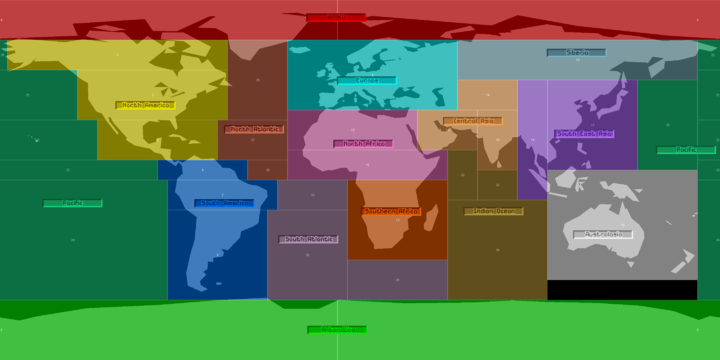
The regions are divided into:
- North America (USA, Mexico and Canada: numbered zones 1-3)
- Arctic (Russia, Canada and USA: numbered zone 4)
- Antarctica (numbered zone 5)
- South America (Brazil: numbered zones 6-8)
- Europe (UK, France, Spain, Italy, Germany and Russia: numbered zone 9)
- North Africa (Egypt and Nigeria: numbered zones 10-11)
- Southern Africa (South Africa: numbered zone 12)
- Central Asia (Russia, India and China: numbered zones 13-15)
- South East Asia (China, India and Japan: numbered zones 16-17)
- Siberia (Russia and possibly China: numbered zone 18)
- Australasia (Australia: numbered zone 19)
- Pacific (numbered zones 20-25)
- North Atlantic (numbered zones 26-28)
- South Atlantic (numbered zones 29-31)
- Indian Ocean (numbered zones 32-34)
South Atlantic and Indian Ocean Regions
According to the map above, it is clear that the South Atlantic has a tiny area in Antarctica where you could possibly build a base on land in an otherwise all-oceanic region. The following three images detail the base view, location and cost in-game:
Unfortunately, the Indian Ocean does not have a piece of land within it's region so there is no way of building a base here short of hacking.
Radar Coverage
Aliens seem to rarely, if ever, aim activity at bodies of water, so you should concentrate radar coverage on the large land masses.
Despite the large number of regions, the Hyper-wave Decoder covers such a large area that you only need a few radar bases to effectively have total global coverage and never let a UFO go undetected on Earth. One Hyper-wave Decoder in the middle of Africa will give pretty much total radar coverage to the entire continent, as shown on this map.
Countries
Finally, here's a map of the actual countries area.