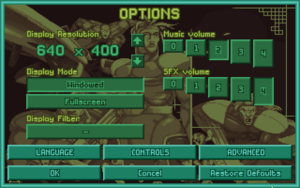Difference between revisions of "Options (OpenXcom)"
| Line 34: | Line 34: | ||
OpenXcom stores its options in a ''options.cfg'' YAML file stored in the User folder, which can be easily edited with any text editor. You can also pass them as command line arguments in the form "-<option name> <option value>". These include the options shown in the Options screen as well as other advanced options. | OpenXcom stores its options in a ''options.cfg'' YAML file stored in the User folder, which can be easily edited with any text editor. You can also pass them as command line arguments in the form "-<option name> <option value>". These include the options shown in the Options screen as well as other advanced options. | ||
| − | '''WARNING:''' Invalid values can cause incorrect behaviour or game crashes. | + | '''WARNING:''' Invalid values can cause incorrect behaviour or game crashes. Options that accept true/false are marked by "When enabled", options that accept a range of numbers have this listed in brackets after their description, and options that accept a numeric flag have sub-bullets to describe the functionality of each option. |
=== System === | === System === | ||
| − | *'''displayWidth''': Display width in pixels. | + | *'''allowResize''': When enabled and the game is in windowed mode, the game resolution can be dynamically resized by changing the window size. |
| − | *'''displayHeight''': Display height in pixels. | + | *'''baseXResolution''': The available display width in pixels. Defaults to 320. Enabling this setting may cause issues with some graphical features that have not yet been coded to scale with this setting. |
| − | *'''fullscreen''': | + | *'''baseYResolution''': The available display height in pixels. Defaults to 320. Enabling this setting may cause issues with some graphical features that have not yet been coded to scale with this setting. |
| + | *'''displayWidth''': Display width in pixels. The game will scale the base width to fit this value, so it should be greater than or equal to '''baseXResolution'''. | ||
| + | *'''displayHeight''': Display height in pixels. The game will scale the base height to fit this value, so it should be greater than or equal to '''baseYResolution'''. | ||
| + | *'''fullscreen''': When enabled, the game will run in fullscreen mode as opposed to windowed mode. | ||
*'''musicVolume''': Background music volume (0-128). | *'''musicVolume''': Background music volume (0-128). | ||
*'''soundVolume''': Sound FX volume (0-128). | *'''soundVolume''': Sound FX volume (0-128). | ||
| Line 46: | Line 49: | ||
*'''audioBitDepth''': Bit depth of the output audio. ''Only change this if you know what you're doing!'' | *'''audioBitDepth''': Bit depth of the output audio. ''Only change this if you know what you're doing!'' | ||
*'''audioSampleRate''': Sample rate (in Hz) of the output audio. ''Only change this if you know what you're doing!'' | *'''audioSampleRate''': Sample rate (in Hz) of the output audio. ''Only change this if you know what you're doing!'' | ||
| − | *'''debug''': | + | *'''debug''': When enabled, provides features to make it easier for developers/contributors to debug their work. |
| − | *'''debugUi''': | + | *'''debugUi''': When enabled, shows text borders in UI elements to make it easier for developers/translators to debug their work. |
| − | *'''fpsCounter''': | + | *'''fpsCounter''': When enabled, shows FPS Counter on the top-left of the screen. |
*'''language''': Filename of the language loaded at startup. | *'''language''': Filename of the language loaded at startup. | ||
| − | *'''keyboardMode''': Keyboard input mode. 0 = Keyboard enabled. 1 = Keyboard disabled, type in text boxes with the arrow keys (arcade style). | + | *'''keyboardMode''': Keyboard input mode. |
| + | ** 0 = Keyboard enabled. | ||
| + | ** 1 = Keyboard disabled, type in text boxes with the arrow keys (arcade style). | ||
| + | *'''useHQXFilter''': When enabled, applies a rendering filter that smoothes out diagonal edges, making the game look less pixelated. | ||
| + | *'''useOpenGL''': When enabled, applies a rendering filter corresponding to the '''useopenGLShader''' option. | ||
| + | *'''useOpenGLShader''': Selects which rendering filter to apply when OpenGL is enabled. | ||
| + | *'''useOpenGLSmoothing''': When enabled, ? | ||
| + | *'''useScaleFilter''': When enabled, ? | ||
| + | *'''vSyncForOpenGL''': When enabled, puts OpenGL into vertical synchronisation mode, ensuring OpenGL does not exceed your monitor's refresh rate, possibly causing less smooth animation and tearing. | ||
=== Geoscape === | === Geoscape === | ||
| − | *'''craftLaunchAlways''': | + | *'''agressiveRetaliation''': When enabled, ? |
| − | *'''globeSeasons''': | + | *'''alienContainmentHasUpperLimit''': When enabled, restricts the amount of live aliens that can be held in each containment facility. |
| + | *'''allowAutoSellProduction''': When enabled, players may choose to automatically sell manufactured items. | ||
| + | *'''canSellLiveAliens''': When enabled, captured aliens can be sold for cash in the same fashion as alien corpses. | ||
| + | *'''changeValueByMouseWheel''': When enabled, scrolling the mouse wheel over increase and decrease buttons will change the value. | ||
| + | *'''craftLaunchAlways''': When enabled, allow crafts to take off without being READY. | ||
| + | *'''globeAllRadarsOnBaseBuild''': When enabled, hovering over a valid base location will also display the range in which small radars, large radars, and hyperwave decoders will detect UFOs. | ||
| + | *'''globeSeasons''': When enabled, the day/night cycle takes into account the time of year and tilts the edge between day and night appropriately. | ||
| + | *'''showFundsOnGeoscape''': When enabled, shows your available funds above the time of day on the geoscape toolbar. | ||
=== Battlescape === | === Battlescape === | ||
*'''battleAlienSpeed''': Alien unit movement speed. | *'''battleAlienSpeed''': Alien unit movement speed. | ||
| − | *'''battleAltGrenade''': | + | *'''battleAltGrenade''': When enabled, activates hot grenade behaviour. |
| − | *'''battlePreviewPath''': | + | *'''battleExplosionHeight''': A coefficient that controls how much vertical power explosions have. |
| + | ** 0 = Explosions are completely flat, as per the original game. | ||
| + | ** 1 = -30 damage units per level (this penalty is in addition to the horizontal penalty of -10 damage per tile) | ||
| + | ** 2 = -10 damage units per level | ||
| + | ** 3 = -5 damage units per level (default) | ||
| + | *'''battleInstantGrenade''': When enabled, ? | ||
| + | *'''battlePreviewPath''': When enabled, your first left-click displays the planned path, and your second confirms the move order. | ||
*'''battleFireSpeed''': Bullet movement speed. | *'''battleFireSpeed''': Bullet movement speed. | ||
| − | *'''battleRangeBasedAccuracy''': | + | *'''battleNotifyDeath''': When enabled, displays a text notification of soldier deaths. |
| + | *'''battleRangeBasedAccuracy''': When enabled, targets at long range are harder to hit with snap and auto shots. | ||
| + | *'''battleScrollButton''': Controls which mouse button triggers scrolling in scrolling type 0. | ||
| + | *'''battleScrollDragButtion''': Controls which mouse button triggers dragging behaviour in scrolling type 2. | ||
| + | *'''battleScrollDragInvert''': When enabled, drag scrolling moves the camera towards the direction your mouse is moving in, rather than away from it. | ||
*'''battleScrollSpeed''': Map scrolling speed. | *'''battleScrollSpeed''': Map scrolling speed. | ||
| − | *'''battleScrollType''': Map scrolling mode | + | *'''battleScrollType''': Map scrolling mode. |
| + | ** 0 = Trigger Scroll | ||
| + | ** 1 = Auto Scroll | ||
| + | ** 2 = Drag Scroll | ||
*'''battleXcomSpeed''': X-COM unit movement speed. | *'''battleXcomSpeed''': X-COM unit movement speed. | ||
| + | *'''showMoreStatsInInventoryView''': When enabled, the inventory screen displays the weight of equipment the soldier is currently wearing/carrying, and their maximum weight before TU reduction sets in, in addition to displaying the Time Units remaining once you have begun the battle. | ||
| + | *'''strafe''': When enabled, allows soldiers to move without changing their facing direction by holding control when issuing orders | ||
== Debug mode == | == Debug mode == | ||
| Line 80: | Line 113: | ||
*'''F12''' – Saves a PNG screenshot to the User folder. | *'''F12''' – Saves a PNG screenshot to the User folder. | ||
*'''ALT-ENTER''' – Toggles fullscreen mode. | *'''ALT-ENTER''' – Toggles fullscreen mode. | ||
| + | |||
| + | ''(As of recent nightly builds, there are custom keyboard shortcuts available under a button in the options menu)'' | ||
== Custom Music == | == Custom Music == | ||
Revision as of 23:09, 25 February 2013
OpenXcom has a variety of game settings that can be customized through the Options screen in the Main Menu:
- Display Resolution: Resolution the game is rendered at. Note that the game always renders at 320x200 (original DOS resolution) and resizes to whatever you specify, so for a better picture use a resolution with the same ratio. 640x400 or 640x480 (if you like non-square pixels) are recommended. Use the arrows to scroll through the resolutions supported by your monitor, or click on the numbers to type in your own resolution. If you screw it up, edit or delete your options.cfg (see below) to revert the resolution.
- Display Mode: Display the game in a window or covering the whole screen. Windowed mode is recommended as monitors usually don't properly support OpenXcom's lo-fi nature in fullscreen.
- Music Volume: The volume of the background music (1 is lowest, 5 is highest).
- SFX Volume: The volume of the sound effects (1 is lowest, 5 is highest).
- Language: Change the language used to display all the game text.
More options may be added as development continues.
User Folder
OpenXcom creates a User folder with all the screenshots, savegames and options in one of the following paths.
You can also specify your own path by passing the command-line argument "-user <user path>".
- <working directory>\user\
- <binary directory>\user\
Windows
- C:\Documents and Settings\<user>\My Documents\OpenXcom
- C:\Users\<user>\Documents\OpenXcom
Mac OS X
- ~/Library/Application Support/OpenXcom
Unix-like
- $XDG_DATA_HOME/openxcom (usually ~/.local/share/openxcom/data/)
- $XDG_CONFIG_HOME/openxcom (usually /usr/share/openxcom/data/:/usr/local/share/openxcom/data/)
Advanced Options
OpenXcom stores its options in a options.cfg YAML file stored in the User folder, which can be easily edited with any text editor. You can also pass them as command line arguments in the form "-<option name> <option value>". These include the options shown in the Options screen as well as other advanced options.
WARNING: Invalid values can cause incorrect behaviour or game crashes. Options that accept true/false are marked by "When enabled", options that accept a range of numbers have this listed in brackets after their description, and options that accept a numeric flag have sub-bullets to describe the functionality of each option.
System
- allowResize: When enabled and the game is in windowed mode, the game resolution can be dynamically resized by changing the window size.
- baseXResolution: The available display width in pixels. Defaults to 320. Enabling this setting may cause issues with some graphical features that have not yet been coded to scale with this setting.
- baseYResolution: The available display height in pixels. Defaults to 320. Enabling this setting may cause issues with some graphical features that have not yet been coded to scale with this setting.
- displayWidth: Display width in pixels. The game will scale the base width to fit this value, so it should be greater than or equal to baseXResolution.
- displayHeight: Display height in pixels. The game will scale the base height to fit this value, so it should be greater than or equal to baseYResolution.
- fullscreen: When enabled, the game will run in fullscreen mode as opposed to windowed mode.
- musicVolume: Background music volume (0-128).
- soundVolume: Sound FX volume (0-128).
- mute: Disable all audio output (true/false). Automatically enabled if no audio hardware is available.
- audioBitDepth: Bit depth of the output audio. Only change this if you know what you're doing!
- audioSampleRate: Sample rate (in Hz) of the output audio. Only change this if you know what you're doing!
- debug: When enabled, provides features to make it easier for developers/contributors to debug their work.
- debugUi: When enabled, shows text borders in UI elements to make it easier for developers/translators to debug their work.
- fpsCounter: When enabled, shows FPS Counter on the top-left of the screen.
- language: Filename of the language loaded at startup.
- keyboardMode: Keyboard input mode.
- 0 = Keyboard enabled.
- 1 = Keyboard disabled, type in text boxes with the arrow keys (arcade style).
- useHQXFilter: When enabled, applies a rendering filter that smoothes out diagonal edges, making the game look less pixelated.
- useOpenGL: When enabled, applies a rendering filter corresponding to the useopenGLShader option.
- useOpenGLShader: Selects which rendering filter to apply when OpenGL is enabled.
- useOpenGLSmoothing: When enabled, ?
- useScaleFilter: When enabled, ?
- vSyncForOpenGL: When enabled, puts OpenGL into vertical synchronisation mode, ensuring OpenGL does not exceed your monitor's refresh rate, possibly causing less smooth animation and tearing.
Geoscape
- agressiveRetaliation: When enabled, ?
- alienContainmentHasUpperLimit: When enabled, restricts the amount of live aliens that can be held in each containment facility.
- allowAutoSellProduction: When enabled, players may choose to automatically sell manufactured items.
- canSellLiveAliens: When enabled, captured aliens can be sold for cash in the same fashion as alien corpses.
- changeValueByMouseWheel: When enabled, scrolling the mouse wheel over increase and decrease buttons will change the value.
- craftLaunchAlways: When enabled, allow crafts to take off without being READY.
- globeAllRadarsOnBaseBuild: When enabled, hovering over a valid base location will also display the range in which small radars, large radars, and hyperwave decoders will detect UFOs.
- globeSeasons: When enabled, the day/night cycle takes into account the time of year and tilts the edge between day and night appropriately.
- showFundsOnGeoscape: When enabled, shows your available funds above the time of day on the geoscape toolbar.
Battlescape
- battleAlienSpeed: Alien unit movement speed.
- battleAltGrenade: When enabled, activates hot grenade behaviour.
- battleExplosionHeight: A coefficient that controls how much vertical power explosions have.
- 0 = Explosions are completely flat, as per the original game.
- 1 = -30 damage units per level (this penalty is in addition to the horizontal penalty of -10 damage per tile)
- 2 = -10 damage units per level
- 3 = -5 damage units per level (default)
- battleInstantGrenade: When enabled, ?
- battlePreviewPath: When enabled, your first left-click displays the planned path, and your second confirms the move order.
- battleFireSpeed: Bullet movement speed.
- battleNotifyDeath: When enabled, displays a text notification of soldier deaths.
- battleRangeBasedAccuracy: When enabled, targets at long range are harder to hit with snap and auto shots.
- battleScrollButton: Controls which mouse button triggers scrolling in scrolling type 0.
- battleScrollDragButtion: Controls which mouse button triggers dragging behaviour in scrolling type 2.
- battleScrollDragInvert: When enabled, drag scrolling moves the camera towards the direction your mouse is moving in, rather than away from it.
- battleScrollSpeed: Map scrolling speed.
- battleScrollType: Map scrolling mode.
- 0 = Trigger Scroll
- 1 = Auto Scroll
- 2 = Drag Scroll
- battleXcomSpeed: X-COM unit movement speed.
- showMoreStatsInInventoryView: When enabled, the inventory screen displays the weight of equipment the soldier is currently wearing/carrying, and their maximum weight before TU reduction sets in, in addition to displaying the Time Units remaining once you have begun the battle.
- strafe: When enabled, allows soldiers to move without changing their facing direction by holding control when issuing orders
Debug mode
Debug mode is a special feature that makes it easier for developers/contributors to test out game features without needing to play a new game from scratch. After setting "debug: true" in the options.cfg file (see above), you can enable it by pressing D in-game to access a variety of features:
Geoscape: All research is unlocked, allowing you to easily test all features in the Geoscape without needing to manually unlock them yourself. This doesn't affect your saved game.
Battlescape: Whole map is revealed and actions cost no TUs, allowing you to easily test out the map and any Battlescape features without being affected by game restrictions.
Keyboard Shortcuts
- F5 – Toggles a FPS counter in top-left corner.
- F12 – Saves a PNG screenshot to the User folder.
- ALT-ENTER – Toggles fullscreen mode.
(As of recent nightly builds, there are custom keyboard shortcuts available under a button in the options menu)
Custom Music
If you don't like or have trouble getting the original X-COM music to work, you can use your own (eg. the Playstation or Cydonia's Fall soundtracks) by putting it in the SOUND subfolder of the Data folder with the same filenames as the original:
- GMDEFEND - Base Defense Briefing.
- GMENBASE - Mission Briefing.
- GMGEO1 - Geoscape 1.
- GMGEO2 - Geoscape 2.
- GMINTER - Interception / Dogfight.
- GMINTRO1 - Intro 1.
- GMINTRO2 - Intro 2.
- GMINTRO3 - Intro 3.
- GMLOSE - Game Over.
- GMMARS - Debriefing.
- GMNEWMAR - Mars Briefing.
- GMSTORY - Title.
- GMTACTIC - Battlescape.
- GMWIN - Victory.
The formats supported are MIDI, MP3, OGG and MOD. You might need to delete the original music (including GM.CAT) for it to work.