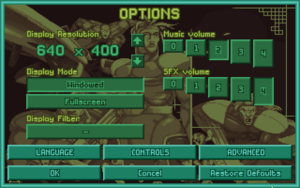Options (OpenXcom)
OpenXcom has a variety of game settings that can be customized through the Options screen in the Main Menu:
- Display Resolution: Resolution the game is rendered at. Note that the game always renders at 320x200 (original DOS resolution) and resizes to whatever you specify, so for a better picture use a resolution with the same ratio. 640x400 or 640x480 (if you like non-square pixels) are recommended. Use the arrows to scroll through the resolutions supported by your monitor, or click on the numbers to type in your own resolution. If you screw it up, edit or delete your options.cfg (see below) to revert the resolution.
- Display Mode: Display the game in a window or covering the whole screen. Windowed mode is recommended as monitors usually don't properly support OpenXcom's lo-fi nature in fullscreen.
- Music Volume: The volume of the background music (1 is lowest, 5 is highest).
- SFX Volume: The volume of the sound effects (1 is lowest, 5 is highest).
- Language: Change the language used to display all the game text.
More options may be added as development continues.
User Folder
OpenXcom creates a User folder with all the screenshots, savegames and options in one of the following paths.
You can also specify your own path by passing the command-line argument "-user <user path>".
- <working directory>\user\
- <binary directory>\user\
Windows
- C:\Documents and Settings\<user>\My Documents\OpenXcom
- C:\Users\<user>\Documents\OpenXcom
Mac OS X
- ~/Library/Application Support/OpenXcom
Unix-like
- $XDG_DATA_HOME/openxcom (usually ~/.local/share/openxcom/data/)
- $XDG_CONFIG_HOME/openxcom (usually /usr/share/openxcom/data/:/usr/local/share/openxcom/data/)
Advanced Options
OpenXcom stores its options in a options.cfg YAML file stored in the User folder, which can be easily edited with any text editor. You can also pass them as command line arguments in the form "-<option name> <option value>". These include the options shown in the Options screen as well as other advanced options.
WARNING: Invalid values can cause incorrect behaviour or game crashes.
System
- displayWidth: Display width in pixels.
- displayHeight: Display height in pixels.
- fullscreen: Fullscreen (true) or windowed (false) display.
- musicVolume: Background music volume (0-128).
- soundVolume: Sound FX volume (0-128).
- mute: Disable all audio output (true/false). Automatically enabled if no audio hardware is available.
- audioBitDepth: Bit depth of the output audio. Only change this if you know what you're doing!
- audioSampleRate: Sample rate (in Hz) of the output audio. Only change this if you know what you're doing!
- debug: Debug mode (true/false), provides features to make it easier for developers/contributors to debug their work.
- debugUi: Shows text borders in UI elements to make it easier for developers/translators to debug their work (true/false).
- fpsCounter: Shows FPS Counter on the top-left of the screen (true/false).
- language: Filename of the language loaded at startup.
- keyboardMode: Keyboard input mode. 0 = Keyboard enabled. 1 = Keyboard disabled, type in text boxes with the arrow keys (arcade style).
Geoscape
- craftLaunchAlways: Allow crafts to take off without being READY (true/false).
- globeSeasons: The globe lighting changes according to seasons (true/false).
Battlescape
- battleAlienSpeed: Alien unit movement speed.
- battleAltGrenade: Hot grenade behaviour (true/false).
- battlePreviewPath: Preview path + second click to confirm the path (true/false).
- battleFireSpeed: Bullet movement speed.
- battleRangeBasedAccuracy: Range-based accuracy (true/false).
- battleScrollSpeed: Map scrolling speed.
- battleScrollType: Map scrolling mode (0 = Trigger Scroll, 1 = Auto Scroll, 2 = RMB Scroll).
- battleXcomSpeed: X-COM unit movement speed.
Debug mode
Debug mode is a special feature that makes it easier for developers/contributors to test out game features without needing to play a new game from scratch. After setting "debug: true" in the options.cfg file (see above), you can enable it by pressing D in-game to access a variety of features:
Geoscape: All research is unlocked, allowing you to easily test all features in the Geoscape without needing to manually unlock them yourself. This doesn't affect your saved game.
Battlescape: Whole map is revealed and actions cost no TUs, allowing you to easily test out the map and any Battlescape features without being affected by game restrictions.
Keyboard Shortcuts
- F5 – Toggles a FPS counter in top-left corner.
- F12 – Saves a PNG screenshot to the User folder.
- ALT-ENTER – Toggles fullscreen mode.
Custom Music
If you don't like or have trouble getting the original X-COM music to work, you can use your own (eg. the Playstation or Cydonia's Fall soundtracks) by putting it in the SOUND subfolder of the Data folder with the same filenames as the original:
- GMDEFEND - Base Defense Briefing.
- GMENBASE - Mission Briefing.
- GMGEO1 - Geoscape 1.
- GMGEO2 - Geoscape 2.
- GMINTER - Interception / Dogfight.
- GMINTRO1 - Intro 1.
- GMINTRO2 - Intro 2.
- GMINTRO3 - Intro 3.
- GMLOSE - Game Over.
- GMMARS - Debriefing.
- GMNEWMAR - Mars Briefing.
- GMSTORY - Title.
- GMTACTIC - Battlescape.
- GMWIN - Victory.
The formats supported are MIDI, MP3, OGG and MOD. You might need to delete the original music (including GM.CAT) for it to work.