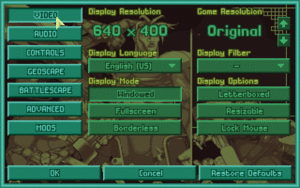Options (OpenXcom)
OpenXcom has a variety of game settings that can be customized through the Options screen in the Main Menu. These options are global and take effect instantly after pressing OK. Most of the options are self-explanatory, but just in case you can get more details on these sections:
Options File
For the more advanced among you, OpenXcom stores its options in a options.cfg YAML file stored in the User folder, which can be easily edited with any text editor. You can also pass them as command line arguments in the form "-<option name> <option value>". These include the options shown in the Options screen as well as other advanced options.
WARNING: Invalid values can cause incorrect behaviour or game crashes. Options that accept true/false are marked by "When enabled", options that accept a range of numbers have this listed in brackets after their description, and options that accept a numeric flag have bullets to describe the functionality of each option.
| Option | Description | Default |
|---|---|---|
| General | ||
| autosave | When enabled, the game is autosaved every ten Geoscape days and five Battlescape turns to dedicated slots. | true |
| autosaveFrequency | Autosaves the game every X amount of Battlescape turns. | 5 |
| captureMouse | When enabled, the mouse cursor is locked to the window. | false |
| changeValueByMouseWheel | The amount to increase/decrease a value when scrolling the mouse wheel over increase/decrease buttons. | 0 |
| cursorInBlackBandsInFullscreen cursorInBlackBandsInWindow |
When enabled, the mouse cursor can move into the black bands added by letterboxing. |
false |
| debug | When enabled, provides features to make it easier for developers/contributors to debug their work. See Debug Mode. | false |
| debugUi | When enabled, shows text borders in UI elements to make it easier for developers/translators to debug their work. | false |
| dragScrollTimeTolerance | Amount of milliseconds the mouse needs to be pressed to trigger a Drag Scroll. | 300 |
| dragScrollPixelTolerance | Amount of pixels the mouse needs to be moved after pressing to trigger a Drag Scroll. | 10 |
| FPS | Limits the game to this many frames per second. Doesn't apply when Vsync is used. | 60 |
| fpsCounter | When enabled, shows an FPS Counter on the top-left of the screen. | false |
| keyboardMode | Keyboard input mode for typing in text boxes..
|
0 |
| key* | (...various options starting with this prefix) Stores the keyboard controls. | |
| language | Filename of the language loaded at startup. | en-US |
| maximizeInfoScreens | When enabled, info screens are always shown at the original resolution instead of using the base resolution setting. | false |
| mousewheelSpeed | Specifies the amount of lines scrolled by the mousewheel. | 3 |
| newSeedOnLoad | When enabled, uses a new seed for the random number generator instead of the one saved to a save file. The game saves the seed of its random number generator to the save files, so normally a shot's result is the same even if the saved game is reloaded. With a new seed the game re-randomises a shot's chance of success. | false |
| pauseMode | Controls how the game behaves when it loses focus (eg. minimized or alt-tabbed).
|
0 |
| playIntro | When enabled, plays the intro cinematic on startup. | true |
| saveOrder | Controls the order in which saved games are displayed in the save/load game menus.
|
3 |
| Display | ||
| allowResize | When enabled and the game is in windowed mode, the game resolution can be dynamically resized by changing the window size. | false |
| asyncBlit | When enabled, the display surface uses asynchronous updates. This will usually slow down blitting on single CPU machines, but may provide a speed increase on SMP systems. | true |
| borderless | When enabled, the game is displayed without a window frame when playing in windowed mode. | false |
| displayWidth
displayHeight |
Display resolution in pixels. The game will scale the base resolution to fit this value, so it should be greater than or equal to baseXResolution x baseYResolution. | 640
400 |
| fullscreen | When enabled, the game will run in fullscreen mode as opposed to windowed mode.
NOTE: The display might become distorted or clipped in fullscreen if your device doesn't support the specified resolution. |
false |
| keepAspectRatio | When enabled, letterboxes the display to maintain the original aspect ratio. | false |
| nonSquarePixelRatio | When enabled, emulates non-square pixels (as explained here). | false |
| maxFrameSkip | Specifies the maximum amount of frames the game can skip rendering. | 0 |
| windowedModePositionX
windowedModePositionY |
When running in windowed mode, forces the game window to start in the specified position in pixels. Use -1 to have the OS decide the window position. | -1
-1 |
| useHQXFilter | When enabled, applies a rendering filter that smoothes out diagonal edges, making the game look less pixelated. This setting is only compatible with 320x200, 640x400 and 960x600 resolutions, and useOpenGL must be disabled. | false |
| useScaleFilter | When enabled, passes the game through a software Scale2x filter. This option achieves similar results to useHQXFilter but with less overhead and slightly less quality. This setting is only compatible with 320x200, 640x400 and 960x600 resolutions, and useOpenGL must be disabled. | false |
| useOpenGL | When enabled, uses OpenGL hardware rendering and enables the following OpenGL options: | false |
| checkOpenGLErrors | When enabled, logs all errors returned by OpenGL. | false |
| useOpenGLShader | Selects which GLSL rendering filter to apply when the useOpenGL option is enabled. This option takes a path relative to the OpenXcom Data Folder as an argument. OpenXcom comes packaged with some filters in the data\Shaders folder which are described earlier in Display Filter. | Shaders/Openxcom.OpenGL.shader |
| useOpenGLSmoothing | When enabled, the game will use linear interpolation instead of nearest-neighbour pixel scaling when no shader is specified. | true |
| vSyncForOpenGL | When enabled, puts OpenGL into vertical synchronisation mode, ensuring the FPS do not exceed your monitor's refresh rate, preventing tearing and excessive hardware demand, but may cause slower animations. | true |
| Sound | ||
| audioBitDepth | Bit depth of the output audio. Only change this if you know what you're doing! | 16 |
| audioSampleRate | Sample rate (in Hz) of the output audio. Only change this if you know what you're doing! | 22050 |
| musicAlwaysLoop | Forces every music track to loop, including the Main Menu and Win/Lose tracks. | false |
| musicVolume | Background music volume (0-128). | 128 |
| preferredMusic | Preferred background music format:
|
0 |
| preferredSound | Preferred sound FX format.
|
0 |
| soundVolume | Sound FX volume (0-128). | 128 |
| uiVolume | User interface volume (0-128). | 128 |
| Geoscape/Basescape | ||
| aggressiveRetaliation | When enabled, aliens on any type of mission may detect your base if they are in very close range. | false |
| allowBuildingQueue | When enabled, unfinished facilities act as links to the access lift when new facilities are placed, thereby allowing facilities to be "queued" waiting for neighboring facilities to finish. | false |
| allowPsiStrengthImprovement | When enabled, soldiers can improve their Psi Strength through practice and psi training. | false |
| anytimePsiTraining | When enabled, psi training can be performed at any time, instead of waiting for the end of the month. | false |
| canSellLiveAliens | When enabled, captured aliens can be sold for cash in the same fashion as alien corpses. Recommended when storageLimitsEnforced is enabled. | false |
| canTransferCraftsWhileAirborne | When enabled, crafts can be transferred between bases while they are OUT (as long as they have enough fuel). | false |
| craftLaunchAlways | When enabled, allow crafts to take off without being READY. | false |
| customInitialBase | When enabled, allows the player to customize the facility placement of the starting base. | |
| dogfightSpeed | The animation speed of dogfights. | 20 |
| geoscapeScale | The base resolution to use for the Geoscape:
|
0 |
| geoClockSpeed | The speed of the Geoscape clock. | 80 |
| geoDragScrollButton | Controls which mouse button is held down when Drag Scrolling the globe.
|
2 |
| geoDragScrollInvert | When enabled, Drag Scrolling moves the globe away from your mouse, rather than moving towards it. | false |
| globeAllRadarsOnBaseBuild | When enabled, all radar ranges will be shown when hovering a valid base location while building a new base. | true |
| globeDetail | When enabled, country and city details are shown when zoomed in on the globe. | true |
| globeFlightPaths | When enabled, shows craft flight paths on the globe. | true |
| globeRadarLines | When enabled, the radar ranges of player bases on the globe are shown. | true |
| globeScrollSpeed | The scrolling speed of the globe. | 20 |
| globeSeasons | When enabled, the day/night cycle takes into account the Earth's axial tilt for a more realistic projection of the light. | false |
| psiStrengthEval | When enabled, evaluates the psionic strength of all soldiers after the appropriate research has been completed. | false |
| spendResearchedItems | When enabled, researching an item removes it from stores and disassembles it, like in XCOM (2012), and researching a living alien returns a corpse to the stores. | false |
| showFundsOnGeoscape | When enabled, shows your available funds above the time/date on the Geoscape sidebar. | false |
| storageLimitsEnforced | When enabled, enforces the limit of live aliens that can be held in each containment facility as well as general stores limits for recovered items. | false |
| Battlescape | ||
| allowPsionicCapture | When enabled, mind-controlling all the remaining enemy units results in a victory, and they count as live captures. | false |
| alienBleeding | When enabled, allows the player to inflict Fatal Wounds on aliens. | false |
| battlescapeScale | The base resolution to use for the Battlescape:
|
0 |
| battleAlienSpeed | Animation speed of alien / civilian units moving on the map. | 30 |
| battleAutoEnd | When enabled, the turn is automatically ended when all friendly/enemy units are neutralized, therefore ending the mission. | false |
| battleConfirmFireMode | When enabled, a second click is required on the same tile to confirm fire orders. | false |
| battleDragScrollButton | Controls which mouse button is held down in Drag Scrolling
|
2 |
| battleDragScrollInvert | When enabled, Drag Scrolling moves the camera away from your mouse, rather than moving towards it. | false |
| battleEdgeScroll | Map edge scrolling mode.
|
2 |
| battleExplosionHeight | A coefficient that controls how much vertical power explosions have.
|
0 |
| battleFireSpeed | Animation speed of bullets after being fired in pixels per frame. Game setting * 2. | 6 |
| battleHairBleach | Changes soldier Battlescape sprites to match their inventory look. | true |
| battleInstantGrenade | When enabled, grenades are "hot". This means that when primed to 0 turns, they simply explode on impact, instead of waiting for the end of the turn. | false |
| battleNotifyDeath | When enabled, displays a text notification when a soldier dies. | false |
| battleNewPreviewPath | When enabled, your first left-click displays the path the selected unit will take, and your second click confirms the move order.
|
0 |
| battleSmoothCamera | When enabled, the battlescape camera will remain centered on projectiles while in flight. | false |
| battleScrollSpeed | Map scrolling speed. | 8 |
| battleTooltips | When enabled, hovering the Battlescape buttons displays a tooltip. | true |
| battleUFOExtenderAccuracy | When enabled, mimics UFO Extender's Range based accuracy, except using stats taken from the weapon itself rather than global config options. | false |
| battleXcomSpeed | Animation speed of X-COM units moving on the map. | 30 |
| disableAutoEquip | When enabled, disables auto-equipping of new soldiers before battle. | false |
| fieldPromotions | When enabled, only soldiers that were in the battle can get promoted. | false |
| noAlienPanicMessages | When enabled, doesn't show messages when an alien unit panics or goes berserk. | false |
| skipNextTurnScreen | When enabled, the "Next Turn" screens during battle are advanced automatically after a short delay. | false |
| showMoreStatsInInventoryView | When enabled, the inventory screen displays extra stats in the top-right corner, such as the weight of equipment the soldier is currently wearing/carrying and their maximum weight before TU reduction sets in, their firing accuracy, reactions and psi stats. | false |
| sneakyAI | When enabled, AI avoids exposing themselves to player whenever possible. | false |
| strafe | When enabled, holding CTRL allows soldiers to strafe and run, and allows tanks to rotate their turret independently of the chassis. | false |
| traceAI | Debug feature. When enabled, highlights the paths that enemy units took after their turn. | false |
| weaponSelfDestruction | When enabled, weapons dropped by aliens are destroyed unless they are captured alive (similar to the new X-COM). | false |