Difference between revisions of "TFTD ground stacking"
(→Step 1) |
|||
| Line 2: | Line 2: | ||
=== Step 1 === | === Step 1 === | ||
| − | Place eight six-square items (like [[Sonic Cannon]]s), two four-square items (like [[Thermal Shok Launcher|Thermal Shock Cannon]]s), and four one-square items (like [[Sonic Pulser]]s) on the ground. | + | Place eight six-square items (like [[Sonic Cannon]]s), two four-square items (like [[Thermal Shok Launcher|Thermal Shock Cannon]]s), and four one-square items (like [[Sonic Pulser]]s) on the ground. The equipment screen should look like this: |
| + | [[Image:Ground_stacking_before_clicking_right_arrow.png]] | ||
=== Step 2 === | === Step 2 === | ||
| − | Click the right arrow. | + | Click the right arrow. The equipment screen should look like this: |
| + | [[Image:Ground_stacking_after_clicking_right_arrow.png]] | ||
=== Step 3 === | === Step 3 === | ||
At this point you should be able to click the right arrow again to access the second page. You'll also see a copy of one of the items from the first page on the second page. | At this point you should be able to click the right arrow again to access the second page. You'll also see a copy of one of the items from the first page on the second page. | ||
Revision as of 12:37, 19 May 2010
If you're bringing a lot of equipment to missions, or pick up a lot of stuff in two-part missions to avoid losing it, you may end up filling the 3x20 ground slots before getting rid of all the unnecessary baggage. The trick to getting a second page boils down to putting single-square items (like Sonic Pulsers) horizontally on the ground, and having the stacking algorithm put them vertically so they take up an entire column. Here's an example how to do this:
Step 1
Place eight six-square items (like Sonic Cannons), two four-square items (like Thermal Shock Cannons), and four one-square items (like Sonic Pulsers) on the ground. The equipment screen should look like this:

Step 2
Click the right arrow. The equipment screen should look like this:
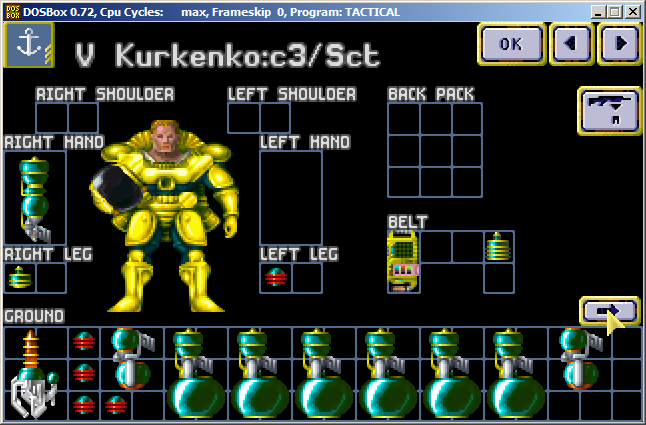
Step 3
At this point you should be able to click the right arrow again to access the second page. You'll also see a copy of one of the items from the first page on the second page.