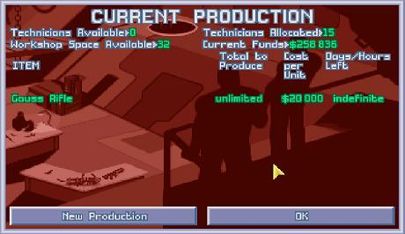TFTDextender
TFTDextender.zip
Installation
- NOTE: This program only works with the Windows version of Terror from the Deep (usually referred to as the Collector's Edition or CE). It does not work with the DOS version as the offsets and memory handling are different.
- Download the file by clicking on the title above.
- You need a program able to handle zip files to extract. Extract the contents to your TFTD folder where the "Terror from the Deep.exe" file is located.
- Starting with version 1.04, one should NOT need the MS VC2008 runtime to use TFTDextender (in theory). If you find you need it, you can get it here.
- If you want to use the mp3 patch, you need to have Windows Media Player installed.
- Use a simple text editor (like MS notepad) to open TFTDextender.INI and enable the options you wish, usually by changing the number on the entry line to 1. Look at this page or refer to ExtenderINIref.txt in the TFTD game directory for details on each option.
The program looks for the file named "Terror from the Deep.exe" but you can change this by editing the line under the section marked [Loader] at the beginning of the TFTDextender.INI file.
The extender patches the program in memory, it does not modify the executable. The advantage is that it won't change the file on disk so there is little risk of destroying your game installation (still, it is wise to do a backup of your game folder before using this). It also means that any data mods that one may wish to use should not conflict. Of course, if your computer stops responding and starting chanting verses in an inhuman language, I don't take any responsability...
Some changes are recorded in a game's save files so be aware of this fact when you change options and wonder why some changes don't work on games already in progress. Changes will require you to restart the loader to have them take effect.
Do not hesitate to report any problem you encounter with it, I'll try to help you fix it. Morgan525
Bug Fixes
- By default most bug fixes are already enabled; there is a section in the INI for bug fixes in case you want to disable a fix. A complete list of these fixes are listed in the file, TFTDbugReference.txt. To disable a fix, simply open this file and copy the appropriate line to the [Bug Fix] section of the INI.
- Music Change Freeze: try to prevent the freeze that happens ingame when the MIDI music changes (experimental) [Not enabled by default]
- Sensor Stacking: Fix the bug where having more than one sonar for each type is useless. When enabled, each standard sonar has a 10% probability
- Base Facility Dismantle-Construction Crash: fix the crash that may happen after you delete a facility under construction.
- Collectors Edition Blaster Bomb Bug: fix problems with setting vertical waypoints
- Proximity Grenades: fix lost armed state when reloading a game
- Proximity Grenades Experience: give experience to the thrower, not the victim...
- Transfered Crafts Refueled: fix the "Fuel dump on transfer" bug
- Zrbite-fueled Craft Bug: fix the bug which causes Zrbite fueled crafts to return to base when their fuel level is 50%
- Door Jam: fix the opened sliding doors not closing after a reload
- Personnel Overflow: fix the overflow that occurs when there are 256 engineers/scientists present in a base. Values are topped at 255 now
- Funky Fire: only apply fire damage at the end of turn. Also doubles fire damage to compensate
- Hostile Civilians: fix civilians becoming hostile after being mind controlled
- Crash On First Move: fix the crash that sometimes happens when moving your first unit out of the craft. [included but unnecessary]
- BioDrone Melee Attack Fix: Assigns a value to melee accuracy allowing the melee attack to be effective
- FixSounds: Zombies sound like any other bipedal units when walking. The "pop" at the end of many sound effects has been eliminated.
- No Underwater Weapons Fire on Land: prevents underwater-only weapons from making reaction shots or shooting when a soldier is bezerk.
- Tech Tree Impasses Resolved: You won't need to have a sub_contruction item in inventory before completing research on the *Transmission Resolver, nor a MC reader before finishing MC Lab. Both can be researched when one is found just like other artifacts.
- Coelacanth/Gauss Ammo Fix:all ammo problems related to unequiping one from a craft or after combat are fixed. Its only prerequisite is Gauss Cannon (same as the laser tank in EU).
- Hallucinoid Range Attack Fix: Gives the Hallucinoid a stunning ranged attack as per the Ufopaedia description.
- P.W.T. Launcher Production Fix: P.W.T. launcher production will now correctly consume 1 plastic for the first item produced.
- Better chance to get a Cargo Ship Terror Mission rather than only Cruise Liners.
- Soldiers will not go MIA if they are MCed when mission ends successfully.
- Deep One attack fixed and no longer resembles the Celatid Spit.
- Bio-Drone no longer burns the ground like the Silacoid.
- Prevents the player from assigning too many technicians to a manufacturing project, exactly the same as in Enemy Unknown.
- Fixed the damage on the Displacer's sonic oscillator. Updated the in-game UFOpaedia.
TFTDextender INI references
Video
- Video Pitch: This fixes the garbled video seen when you first start the game. It is similar to f0dder's loader. This is enabled by default.
- HQ4x: raise the resolution of the game and applies some filtering. It is quite CPU intensive though...
- D3D: replace DirectDraw calls with Direct3D9. It sets the monitor to its default resolution and uses D3D to stretch the image on screen. It may also fix the speed issues if your video driver is configured properly.
- These settings are exclusive of each other: Some work together while others will override the previous level: [initial] video pitch -> HQ4x -> D3D -> D3D&HQ4x [highest scaling].
- D3D Windowed: run the game in a window. The first two numbers are the Y and X positions on the screen from where to place the box. The second two numbers are the size of the window in height and width. 0 0 800 600 should place a 800x600 window in the top left corner.
- Always On Top: force the window in the foreground.
- Clip Cursor: prevent the cursor from going outside the window. It has two modes:
- Level 1: Tactical only. In the battlescape the mouse is restrained to the window but not in the Geoscape.
- Level 2: Constant. Mouse is restrained in both Battlescape and Geoscape.
- Scale Mouse: attempts to keep the cursor from running off screen when using HQ4x and/or D3D.
- Screen Ratio: adds black bars to keep aspect ratio on non 16/10 monitors (based on patch from mikawo) You can set "Screen Ratio" to correct your aspect ratio. Some common settings are 1.33333 or 1.66666.
- I believe the ratio is the width/height. 16/10 [320x200, 640x400, 1280x800, 1440x900] would be 1.66666. 4/3 ratio [640x480, 1024x768, 1440x1080] is 1.33333. Using these values for Screen Ratio seems to give the correct aspect ratio when compared to DOSBox results.
- Slow Battlescape Animation Speed: All animations in the battlescape can be slowed down. User can fine tune the degree from only 2x up to 15x slower. 3~5x is recommended to start with.
- Max FPS: limit the framerate for the ones that cannot get vsync working. Not as smooth as vsync limited, but better than nothing (only works with D3D or Video Pitch enabled). Can help to slow the game, similar to lowering cycles per second. Defaulted to 70.
- Skip Intro: bypasses the Microprose logo video and initial movie when you start the game.
- Force Language: automatically selects the appropriate language for you.
Mods
- Start With Alternate Tech Tree: 3 levels of changes to apply to research when you start a NEW game.
- Level 1: The need for a live Deep One to research Ion Armor is removed.
- Level 2: The vibroblade can be researched when found but a calcinite autopsy is required for thermic lance.
- Level 3: The prerequisites for armors have been reordered or changed. Aqua plastics can be researched when found. The prerequisite for Ion Armor is not a live Deep One but more logical. (Hint:all these armors' prerequisites have the same theme.)
- Each level stacks upon or replaces the previous set of changes.
- Note: Some changes will be stored in the game's saved files and cannot be altered again except by editing these files directly. There could be some issues with the availability of certain research topics if one changes the option for a game already in progress.
- All Torpedos At Start: Replaces the craft gas cannons and ammo with D.U.P launchers on your subs and torpedoes in your base stores, as if you manually did this at the beginning of game without the wasted time.
- Show Money: Shrinks the clock in the date/time panel on the main geoscape screen, and adds a funds display above it. It is useful for examining remaining funds during manufacturing projects, while waiting for time to pass.
- Block Intercept Over Land Message: Blocks the pop-up notification and allows the craft to continue pursuit.
- Block Mission Too Deep Message: Same as the above.
- If the sub would normally receive such a notification, it will continue pursuit but will require manual intervention to reengage the target. Be careful when advancing time as the sub can quickly run out of fuel and never attack.
- Crafts Always Ready: Craft can be launched before damage, ammo, or fuel are completely restored.
- Manual Interception Fire Mode: Subs will not fall back after taking damage or expending all their ammo. This overcomes the issue of the last shot always missing.[1]
- USO Responds to Interception: Alien subs will react to being attacked.
- True Cautious Mode: Subs with two equal weapons will only fire one weapon at a time and the stance imparts a penalty to alien attacks.
- De-equip Craft: Provides the option on the craft armament screen.
- Reorder Soldiers In Crafts:
- If you hold the mouse button for more than 200ms when clicking, the soldier will be moved to the top/bottom of the list. Now you can force rookies on the front line... It also enables you to check the soldier's stats by clicking on his name.
- Auto sell: allows the player to activate an automatic production and automatic selling mode in manufacturing by pressing the down arrow button to reduce the quantity of desired items below zero:
- Autosell mode: In this mode, production will never cease unless resources become unavailable, and all produced items will be immediately sold.
- Autoproduce mode: This functions in the same way as autosell, but the results will not be sold, merely stockpiled forever.
- Improved Gauss Tank: Aqua Plastic becomes a prerequisite and part of the production requirements but the armor gets a significant boost.
- Increase Sea Floor Terrain Variety: Enabling this will increase the chances of different environments being generated in random USO recovery missions.
- Single Stage Ship Missions: Ship sites will be complete after the first stage.
- Remove Background Land Sound: The background sound of land sites is poor quality for today's sound systems and annoying. This option blocks it.
- Stunned units KIA: Stunned units killed by explosions are now counted in the final score of the mission.
- Alien Bleeding: Aliens can suffer fatal wounds as well.
- No Alien Freak Out Messages: The player will receive no notice that alien units have suffered morale problems.
- Doubleclick Movement: changes the requirement for moving a unit in the battlescape from clicking a tile once, to doubleclicking it (within 500ms). Failing to doubleclick will result in no action being taken. This allows for a considerable safety margin with movement, as the default movement controls are easy to accidentally trigger on the wrong tiles.
- More Reaction Fire: Aliens and Aquanauts will react to targets turning in place as well as movement or attacks.
- Hot Grenades: Grenade timers will continue to countdown even when held.
- Alien Inventory: Gain direct access to an alien's inventory screen after it has been brought under your control.
- No Blaster Bomb Drift: disable the randomness applied to blaster bomb (Power Wave Torpedoes) trajectories between waypoints. It'll solve drifting issues experienced with the blaster launcher, and also make aliens even more deadly with that weapon since their hard coded accuracy of 55% won't affect their shots anymore.
- All Items Usable On Land: Removes all restrictions on items so they may be used anywhere. Magnetic Ion Armor flies on land.
Equipment
- Show Stats: Displays several of the important soldiers' stats on the right to help you decide how to equip them. MC stats will be displayed when they become available. The rank icon is part of TFTD, unlike Enemy Unknown.
- Show Grenade State: Grenades that have been armed now have [primed] added to their name.
- Save Equipment: Will automatically reequip each aquanaut with their last weapon load-out, if possible, at the beginning of any mission. New soldiers will receive a minimal set of weapon and ammo to start with.
- Auto Flares: automatically equip flares (if available in the craft) during night missions (only works with Save Equipment).
Tactical AI (by Kyrub)
This feature makes the aliens slightly more aggressive. Melee Terror Units are less indecisive when attacking. Player can choose the distances (in tiles) that aliens will attempt to use auto-fire and snap shots. Aliens will make targeted shots for ranges beyond snap shot.
- Apply: Set to 1 to enable this feature.
Ranged Based Accuracy
This modifies the accuracy based on the distance from the target. The accuracy decreases linearly (2% per tile) when shooting beyond the limit of the firing mode:
- Apply: Set to 1 to enable this feature.
- Minimum Efficiency: The efficiency will not decrease beyond this limit for range. [-50% = 25+ tiles]
- auto shot: 8 tiles
- snap shot: 16 tiles
- aimed shot: no penalty
- These initial values complement the Tactical AI ranges. They are configurable in the ini file.
Line of Fire Check for M.C.
Soldiers with MC ability and items that utilized MC will require the individual soldier have LOS to use the item as selected by the player.
- Mind Control=0
- Panic=0
- MC Reader=0
- Change any option to 1 to enable the feature.
Alternate Initial Base Layout
Allows the player to rearrange, add, or remove any module to the initial base at the start of a game.
- Apply: Set to 1 to enable this feature.
Possible modules [use this notation in the INI]:
- AirLock
- LivingQuarters
- Laboratory
- Workshop
- [StdSonar] Standard Sonar
- [WideSonar] Wide Array Sonar
- TorpedoDefense
- GeneralStores
- AlienContainment
- GaussDefense
- SonicDefense
- [PWTDefence] Power Wave Torpedo Defense
- [BombShield] Bombardment Shield
- [MCShield] Molecular Control Shield
- [MCLab] Molecular Control Laboratory
- [TransRes] Transmission Resolver
- SubPenTL
- SubPenTR
- SubPenBL
- SubPenBR
- Empty
OBDATA.DAT
Change the value of some OBDATA.DAT settings on the fly. To change a value, add a line "itemname setting=value" (without the quotes).
- Apply: Set to 1 to enable this feature.
Available settings:
- Damage
- Resistance (to explosions)
- Weight
- Damage Type
- Auto accuracy
- Snap accuracy
- Aimed accuracy
- Auto TUs
- Snap TUs
- Aimed TUs
- Size (clip size)
Item names are case insensitive and available at OBDATA.DAT.
Music
- Apply: Set to 1 to enable this feature.
- Source: choose which option by removing the ";" from the front of the line of your choice and adding a ";" to the beginning of the other line that you wish to disable.
- CD Drive: change to the drive letter of your CD/DVD ROM drive. (if applicable)
- MP3: You should create a folder labeled "MP3" in the same folder as your TFTD executable.
PSX CD
If you have the PSX version of the game, you should be able to enjoy the CD music with this patch. (experimental)
MP3 Music
If you have mp3 music files available for the game, you can use them instead of the default MIDI ones (see the INI file for examples).
- It has been reported that the music for the Mission Debriefing - Good and Mission Debriefing - Poor are reversed from the midi versions. The easy solution is to swap the names on the MP3 files, if one cares to do so.
Caps
You can raise the maximum value that the soldiers' stats may increase in the course of gaining experience from combat.
- Apply: Set to 1 to enable.
ShortCuts
- Apply: Set to 1 to enable BattleScape or GeoScape shortcuts.
Default key mapping in geoscape
- UpArrow: Rotate Up
- DownArrow: Rotate Down
- LeftArrow: Rotate Left
- RighArrow: Rotate Right
- MouseWheelUp: Zoom In
- MouseWheelDown: Zoom Out
- 1: Geo Speed1
- 2: Geo Speed2
- 3: Geo Speed3
- 4: Geo Speed4
- 5: Geo Speed5
- 6: Geo Speed6
- MouseMiddle: Intercept
- B: Bases
- G: Graphs
- U: Ufopaedia
- Escape: Options
- F: Fundings
Default key mapping in battlescape
- UpArrow: unit goes up
- DownArrow: unit goes down
- LeftArrow: left menu
- RightArrow: right menu
- Return: end of turn
- Escape: options menu
- BackSpace: go to next unit, remove current from the queue
- Tab: go to next unit
- Space: go to inventory
- PageUp: view goes up one level
- PageDown: view goes down one level
- 1: reserve mode off
- 2: reserve mode snap
- 3: reserve mode auto
- 4: reserve mode aimed
Key names
Standard keys (A, 2, etc) are indicated as-is, the following "special" keynames are available (case insensitive):
|
|
|
|
|
|
|
If you need a key not listed here and you know its VK_* code, you can specify it with it's hex value (e.g. 0x90 for num lock)
The implementation is rather messy, expect side effects and report them...